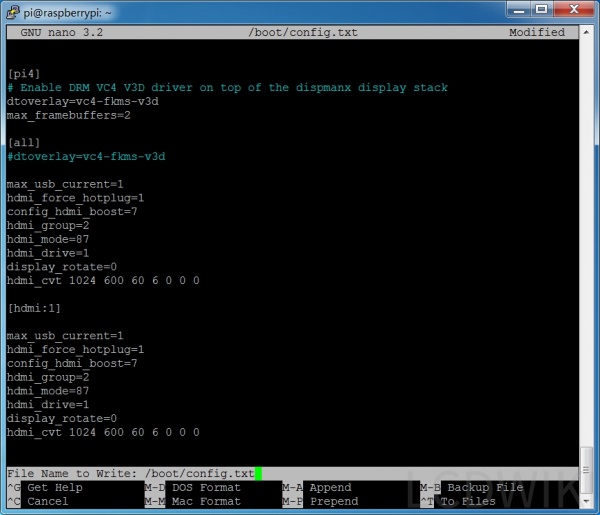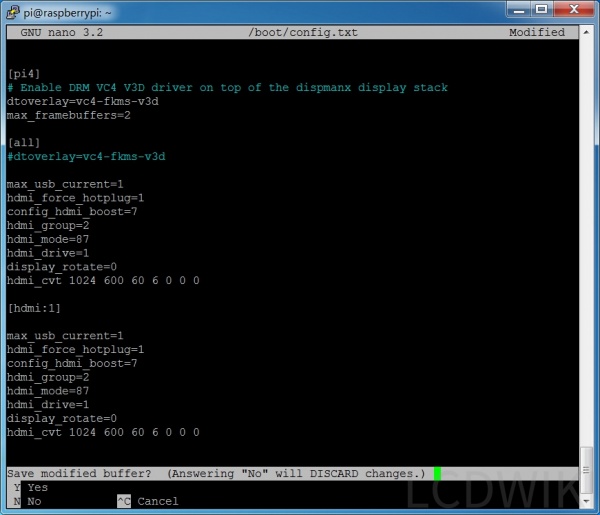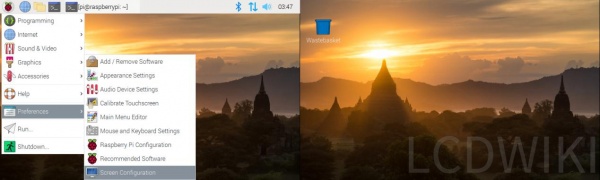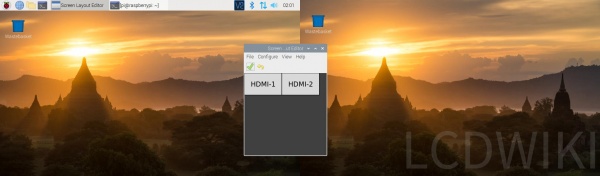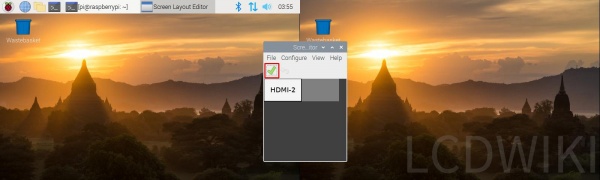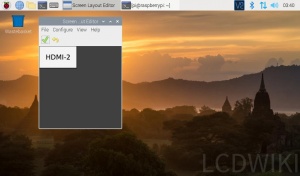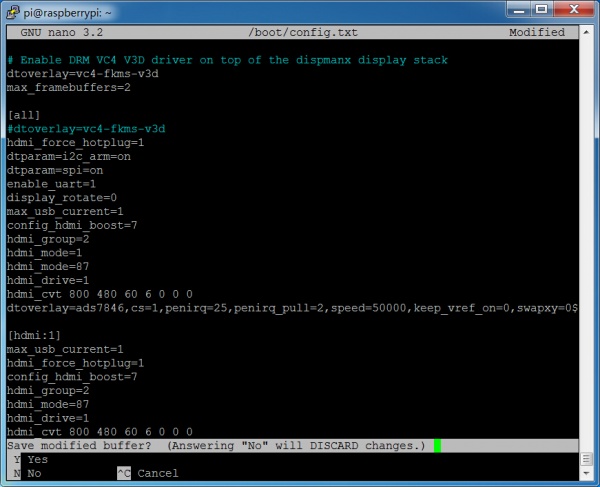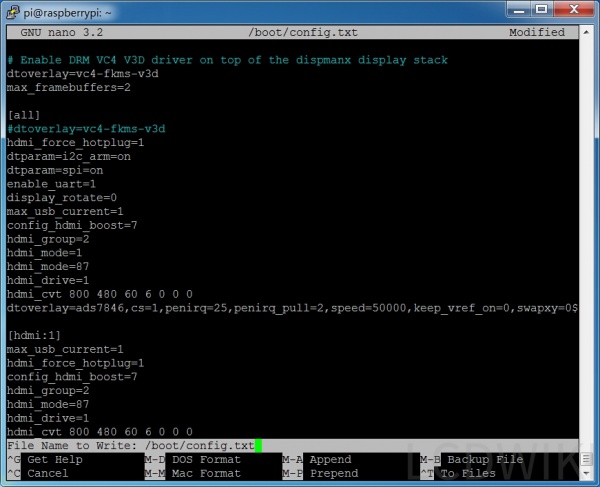Difference between revisions of "How to run two monitors on Raspberry Pi 4"
(Created page with "{{lan |cn=http://www.lcdwiki.com/zh/如何在树莓派4中使用双屏显示 |en=http://www.lcdwiki.com/如何在树莓派4中使用双屏显示 }} ==<font color="blue">一、...") |
(→The setting method of Resistance Touch Screen) |
||
| (19 intermediate revisions by the same user not shown) | |||
| Line 1: | Line 1: | ||
{{lan | {{lan | ||
|cn=http://www.lcdwiki.com/zh/如何在树莓派4中使用双屏显示 | |cn=http://www.lcdwiki.com/zh/如何在树莓派4中使用双屏显示 | ||
| − | |en=http://www.lcdwiki.com/ | + | |en=http://www.lcdwiki.com/How_to_run_two_monitors_on_Raspberry_Pi_4 |
}} | }} | ||
| − | ==<font color="blue"> | + | ==<font color="blue">Setting method of Capacitive Touch Screen</font>== |
| − | + | The following is an example of '''7inch HDMI Display-C''' capacitive touch screen: <br/><br/> | |
| − | 1. | + | 1. According to the tutorial < [http://www.lcdwiki.com/res/PublicFile/How_to_use_Raspberry_Pi(Download,Format,Burn,SSH,PuTTy)-V1.0.pdf '''How_to_use_Raspberry_Pi(Download,Format,Burn,SSH,PuTTy)'''] >,Burn the latest official Raspbian system to the Micro SD Card, connect the '''7inch HDMI Display-C''' to the first HDMI of the Pi4, and connect the computer monitor to the second HDMI. |
<br/><br/> | <br/><br/> | ||
| − | 2. | + | 2.Insert the Micro SD card, Raspberry Pi boot. You'll see that both displays work, but the content is different, and the 7inch HDMI display-c's touch is quite different.The reason is that the two screens are now extended to the right. If you want to use it only as an extended display, that's enough, but if you want touch to work, you have to go to the next step. |
| − | |||
<br/><br/> | <br/><br/> | ||
| − | 3. | + | 3.Execute the following command to open the '''config.txt''' file: |
{{code|1= | {{code|1= | ||
sudo nano /boot/config.txt | sudo nano /boot/config.txt | ||
}} | }} | ||
| − | + | Add a statement at the end: | |
{{code|1= | {{code|1= | ||
| Line 38: | Line 37: | ||
hdmi_cvt 1024 600 60 6 0 0 0 | hdmi_cvt 1024 600 60 6 0 0 0 | ||
}} | }} | ||
| − | <font color="black">( | + | <font color="black">(The two''' 1024 600 '''can also be changed to''' 1920 1080, 800 480 '''or other commonly used resolutions) </font> <br/><br/> |
[[File:Pi4-01.jpg|600px]] <br/><br/> | [[File:Pi4-01.jpg|600px]] <br/><br/> | ||
| − | + | Press '''Ctrl+X''' to exit; Press '''Y '''again, save; Press '''Enter''' to save. <br/><br/> | |
[[File:Pi4-02.jpg|600px]] <br/><br/> | [[File:Pi4-02.jpg|600px]] <br/><br/> | ||
| Line 47: | Line 46: | ||
[[File:Pi4-03.jpg|600px]] <br/><br/> | [[File:Pi4-03.jpg|600px]] <br/><br/> | ||
| − | 4. | + | 4.Execute the following command and the system will restart:<br/> |
{{code|1= | {{code|1= | ||
| Line 53: | Line 52: | ||
}} | }} | ||
| − | 5. | + | 5.After rebooting, open '''Screen Configuration''':<br/><br/> |
[[File:Pi4-04.jpg|600px]] <br/><br/> | [[File:Pi4-04.jpg|600px]] <br/><br/> | ||
| Line 59: | Line 58: | ||
[[File:Pi4-05.jpg|600px]] <br/><br/> | [[File:Pi4-05.jpg|600px]] <br/><br/> | ||
| − | 6. | + | 6.Drag '''HDMI-2''' to coincide with '''HDMI-1''' and click the green hook to confirm:<br/><br/> |
[[File:Pi4-06.jpg|600px]] <br/><br/> | [[File:Pi4-06.jpg|600px]] <br/><br/> | ||
| − | 7. | + | 7.Two display screens can duplicate the same picture, and touch works well:<br/><br/> |
[[File:Pi4-07.jpg|300px]][[File:Pi4-07.jpg|300px]] <br/><br/> | [[File:Pi4-07.jpg|300px]][[File:Pi4-07.jpg|300px]] <br/><br/> | ||
| − | ==<font color="blue"> | + | ==<font color="blue">The setting method of Resistance Touch Screen</font>== |
| − | + | The following is an example of the 5inch HDMI Display of the resistive touch screen:<br/><br/> | |
| − | 1. | + | 1. According to the tutorial < [http://www.lcdwiki.com/res/PublicFile/How_to_use_Raspberry_Pi(Download,Format,Burn,SSH,PuTTy)-V1.0.pdf '''How_to_use_Raspberry_Pi(Download,Format,Burn,SSH,PuTTy)'''] >, Burn the latest official Raspbian system to the Micro SD Card, connect the 5inch HDMI Display to the first HDMI of the Pi4, and connect the computer monitor to the second HDMI. |
| + | <br/><br/> | ||
| − | 2. | + | 2. Insert the Micro SD card, Raspberry Pi boot. According to the tutorial < [http://www.lcdwiki.com/How_to_install_the_LCD_driver '''How to install the LCD driver'''] >, install the '''5inch HDMI Display''' driver.Once the driver is installed, you can see that both displays work, but the content is different and the touch of the '''5inch HDMI Display''' is quite different.<br/><br/> |
| − | 3. | + | 3. Execute the following command to open the '''config.txt''' file: |
{{code|1= | {{code|1= | ||
sudo nano /boot/config.txt | sudo nano /boot/config.txt | ||
}} | }} | ||
| − | + | Add a statement at the end: | |
{{code|1= | {{code|1= | ||
| Line 93: | Line 93: | ||
}} | }} | ||
[[File:Pi4-08.jpg|600px]] <br/> | [[File:Pi4-08.jpg|600px]] <br/> | ||
| − | <br/> | + | <br/>' |
| − | <font color="black">( | + | <font color="black">(The two '''800 480''' can also be changed to '''1920 1080, 1024 600''' or other commonly used resolutions)</font> <br/><br/> |
| − | + | Press Ctrl+X to exit;Press Y again, save;Press enter to save. <br/><br/> | |
| − | |||
[[File:Pi4-09.jpg|600px]] <br/><br/> | [[File:Pi4-09.jpg|600px]] <br/><br/> | ||
[[File:Pi4-10.jpg|600px]] <br/><br/> | [[File:Pi4-10.jpg|600px]] <br/><br/> | ||
| − | 4. | + | 4.Execute the following command and the system will restart: |
{{code|1= | {{code|1= | ||
sudo reboot | sudo reboot | ||
}} | }} | ||
| − | + | The next '''5, 6 and 7''' steps are the same as the '''Capacitive Touch Screen '''above. | |
| − | <font color="red"> | + | <font color="red">Notice: <br/> |
| − | 1. | + | 1. These two sentences in '''config. txt''' are the key to Pi4 double screen display, must have: |
{{code|1= | {{code|1= | ||
dtoverlay=vc4-fkms-v3d | dtoverlay=vc4-fkms-v3d | ||
max_framebuffers=2 | max_framebuffers=2 | ||
}} | }} | ||
| − | 2. | + | 2. If you want to touch accurately, you can only copy the display, '''HDMI1''' and '''HDMI2''' overlap, and the resolution of the two screens is the same.</font> |
Latest revision as of 17:59, 4 November 2019
Setting method of Capacitive Touch Screen
The following is an example of 7inch HDMI Display-C capacitive touch screen:
1. According to the tutorial < How_to_use_Raspberry_Pi(Download,Format,Burn,SSH,PuTTy) >,Burn the latest official Raspbian system to the Micro SD Card, connect the 7inch HDMI Display-C to the first HDMI of the Pi4, and connect the computer monitor to the second HDMI.
2.Insert the Micro SD card, Raspberry Pi boot. You'll see that both displays work, but the content is different, and the 7inch HDMI display-c's touch is quite different.The reason is that the two screens are now extended to the right. If you want to use it only as an extended display, that's enough, but if you want touch to work, you have to go to the next step.
3.Execute the following command to open the config.txt file:
sudo nano /boot/config.txt
Add a statement at the end:
max_usb_current=1 hdmi_force_hotplug=1 config_hdmi_boost=7 hdmi_group=2 hdmi_mode=87 hdmi_drive=1 display_rotate=0 hdmi_cvt 1024 600 60 6 0 0 0 [hdmi:1] max_usb_current=1 hdmi_force_hotplug=1 config_hdmi_boost=7 hdmi_group=2 hdmi_mode=87 hdmi_drive=1 display_rotate=0 hdmi_cvt 1024 600 60 6 0 0 0
(The two 1024 600 can also be changed to 1920 1080, 800 480 or other commonly used resolutions)
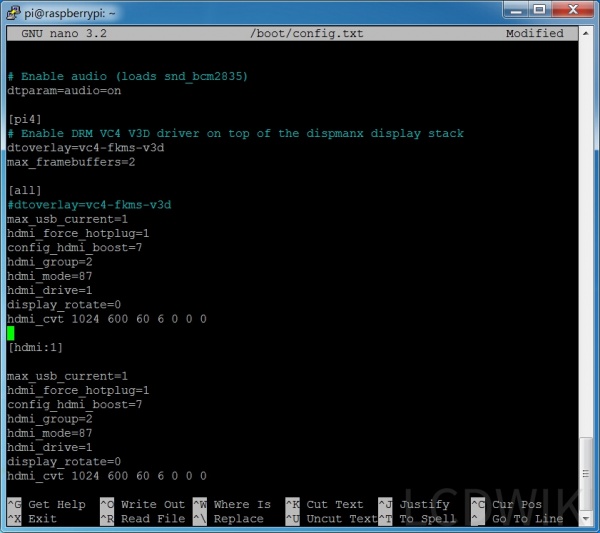
Press Ctrl+X to exit; Press Y again, save; Press Enter to save.
4.Execute the following command and the system will restart:
sudo reboot
5.After rebooting, open Screen Configuration:
6.Drag HDMI-2 to coincide with HDMI-1 and click the green hook to confirm:
7.Two display screens can duplicate the same picture, and touch works well:
The setting method of Resistance Touch Screen
The following is an example of the 5inch HDMI Display of the resistive touch screen:
1. According to the tutorial < How_to_use_Raspberry_Pi(Download,Format,Burn,SSH,PuTTy) >, Burn the latest official Raspbian system to the Micro SD Card, connect the 5inch HDMI Display to the first HDMI of the Pi4, and connect the computer monitor to the second HDMI.
2. Insert the Micro SD card, Raspberry Pi boot. According to the tutorial < How to install the LCD driver >, install the 5inch HDMI Display driver.Once the driver is installed, you can see that both displays work, but the content is different and the touch of the 5inch HDMI Display is quite different.
3. Execute the following command to open the config.txt file:
sudo nano /boot/config.txt
Add a statement at the end:
[hdmi:1] max_usb_current=1 hdmi_force_hotplug=1 config_hdmi_boost=7 hdmi_group=2 hdmi_mode=87 hdmi_drive=1 hdmi_cvt 800 480 60 6 0 0 0
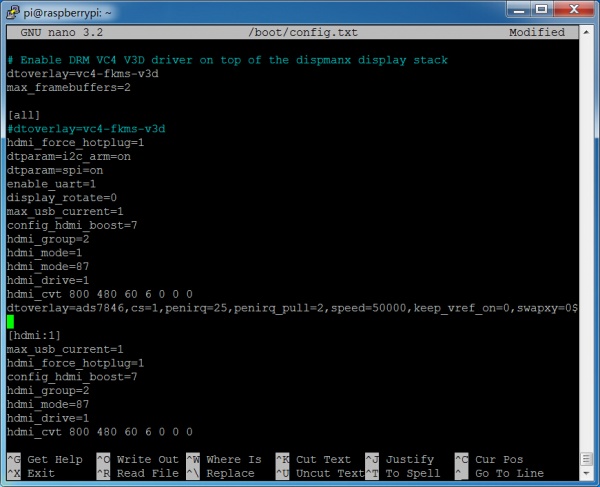
'
(The two 800 480 can also be changed to 1920 1080, 1024 600 or other commonly used resolutions)
Press Ctrl+X to exit;Press Y again, save;Press enter to save.
4.Execute the following command and the system will restart:
sudo reboot
The next 5, 6 and 7 steps are the same as the Capacitive Touch Screen above.
Notice:
1. These two sentences in config. txt are the key to Pi4 double screen display, must have:
dtoverlay=vc4-fkms-v3d max_framebuffers=2
2. If you want to touch accurately, you can only copy the display, HDMI1 and HDMI2 overlap, and the resolution of the two screens is the same.