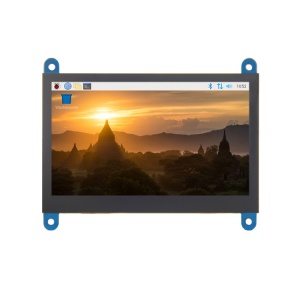4.3inch HDMI Display-C
Contents
Product Pictures
Product Description
- 4.3"standard display, 800x480 resolution,maximum HDMI resolution 1920X1080 is supported
- Capacitive touch screen, support 5 point touch maximum
- Built-in OSD menu adjustment function (adjustable Contrast/ Brightness/Saturation, etc.)
- It is compatible with mainstream mini PC such as Raspberry Pi, BB Black, Banana Pi
- It can also be used as a general-purpose HDMI display, connecting computers, TV boxes, Microsoft Xbox360, SONY PS4, Nintendo Switch and so on
- Used as a Raspberry Pi display that supports Raspbian, Ubuntu, Kodi, Win10 IOT, single-touch, free drive
- Work as a PC monitor, support Win7, Win8, Win10 system 5 point touch (XP and older version system: single-point touch), free drive
- Support HDMI audio output,Backlight brightness can be adjusted
- CE, RoHS certification
Product Parameters
- Size: 4.3 (inch)
- SKU: MPI4305
- Resolution: 800 × 480 (dots)
- Touch: 5 point capacitive touch
- Audio output: support
- Dimensions: 106.00*85.31(mm)
- Package Size:
- Rough Weight(Package containing): 219 (g)
- Power Dissipation:
How to use with Raspbian/Ubuntu Mate/Win10 IoT Core System
Step 1, Install Raspbian official image
- Download the latest image from the official download.
- Install the system according to the official tutorial steps.
Step 2, modify the “config.txt”
- After the programming of Step1 is completed, open the config.txt file of TF card root directory and
- add the following code at the end of the file, save and eject Micro SD Card safely:
hdmi_force_edid_audio=1 max_usb_current=1 hdmi_force_hotplug=1 config_hdmi_boost=7 hdmi_group=2 hdmi_mode=87 hdmi_drive=2 hdmi_cvt 800 480 60 6 0 0 0
Step 3, Drive the 5inch HDMI Display-B with the Raspberry Pi
- Insert the TF Card to Raspberry Pi, connect the Raspberry Pi and LCD by HDMI cable; connect USB cable to one of the four USB ports of Raspberry Pi,
- and connect the other end of the USB cable to the USB port of the LCD; then supply power to Raspberry Pi;
- after that if the display and touch both are OK, it means drive successfully (please use the full 2A for power supply).
How to use as PC monitor
- Connect the computer HDMI output signal to the LCD HDMI interface by using the HDMI cable
- Connect the LCD's USB Touch interface (Either of the two MicroUSB) to the USB port of the device
- If there are several monitors, please unplug other monitor connectors first, and use LCD as the only monitor for testing.
How to rotate the display direction
- Method 1,If the driver is not installed, execute the following command (Raspberry Pi needs to connected to the Internet):
sudo rm -rf LCD-show git clone https://github.com/goodtft/LCD-show.git chmod -R 755 LCD-show cd LCD-show/ sudo ./MPI5001-show
After execution, the driver will be installed. The system will automatically restart, and the display screen will rotate 90 degrees to display and touch normally.
( ' XXX-show ' can be changed to the corresponding driver, and ' 90 ' can be changed to 0, 90, 180 and 270, respectively representing rotation angles of 0 degrees, 90 degrees, 180 degrees, 270 degrees)
- Method 2,If the driver is already installed, execute the following command:
cd LCD-show/ sudo ./rotate.sh 90
After execution, the system will automatically restart, and the display screen will rotate 90 degrees to display and touch normally.
( ' 90 ' can be changed to 0, 90, 180 and 270, respectively representing rotation angles of 0 degrees, 90 degrees, 180 degrees, 270 degrees)
If the rotate.sh prompt cannot be found, use Method 1 to install the latest drivers
Resouce
- Document
- 4.3inch_HDMI_Display-C_User_Manual(En)-V1.1.pdf
- How_to_install_the_LCD_driver_V1.2
- How_to_install_matchbox-keyboard
- How_to_use_Raspberry_Pi(Download,Format,Burn,SSH,PuTTy)-V1.0.pdf
- 4.3inch HDMI Display-C Product Size
- Driver download
- Local download: LCD-show.tar.gz
- Images download
- If you have difficulty installing the driver, or if you still can't use the display properly after installing the driver,
- Please Try our Configned images for tested.
- Just need download and write the image into the TF card. DO NOT need any driver installation steps.
| Image Name | Version | Download | |
|---|---|---|---|
| Raspbian | 2024-03-15 | MPI5001-5inch-2024-03-15-raspios-bookworm-armhf(Pi4-Pi5) 提取码:c2gz | |
| MPI5001-5inch-B-2021-03-04-raspios-buster-armhf.7z | |||
| Ubuntu-MATE-32bit | 22.04 | MPI5001-5inch-MPI4305-4.3inch-ubuntu-mate-22.04-desktop-armhf+raspi.7z 提取码:my14 | |
| MPI5001-5inch-B-ubuntu-mate-20.10-desktop-armhf+raspi.7z | |||
| Kali Linux RaspberryPi-32bit | 2023.1 | MPI5001-5inch-B-kali-linux-2023.1 提取码:mfny | |
| MPI5001-5inch-B-kali-linux-2021.2 | |||
- Software