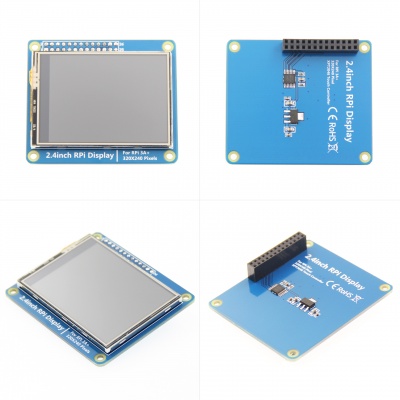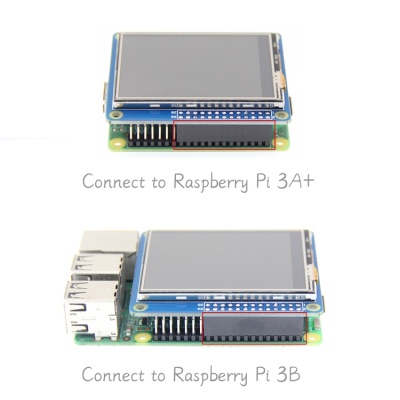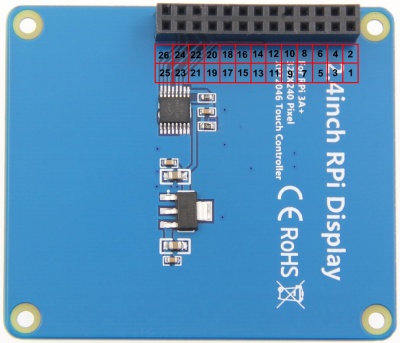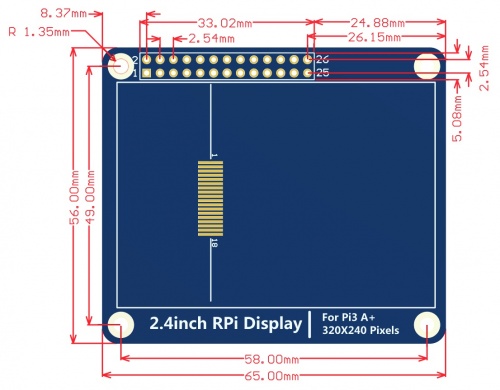Difference between revisions of "2.4inch RPi Display For RPi 3A+"
(Created page with "english-abc") |
(→Download Resources) |
||
| (52 intermediate revisions by 3 users not shown) | |||
| Line 1: | Line 1: | ||
| − | + | {{lan | |
| + | | | ||
| + | cn=http://www.lcdwiki.com/zh/2.4inch_RPi_Display_For_RPi_3A+ | ||
| + | | | ||
| + | en=http://www.lcdwiki.com/2.4inch_RPi_Display_For_RPi_3A+ | ||
| + | }} | ||
| + | |||
| + | == <font color="blue">Product Pictures</font>== | ||
| + | [[File:MPI2411-002.jpg|400px]] [[File:MPI2411-001.jpg|400px]][[File:2.4-RPi-3A-0007.jpg|400px]] | ||
| + | |||
| + | ==<font color="blue"> Product Features </font>== | ||
| + | |||
| + | * 2.4inch standard display with physical resolution of 320×240 | ||
| + | * SPI interface with resistive touch screen for touch control | ||
| + | * perfectly compatible and can be directly inserted into any version of the Raspberry Pi (Raspberry Pi ZeroW, A, A+, B, B+, 2B, 3B, 3B+) | ||
| + | * Support for Raspbian/Ubuntu/Kali systems, Provide driver, image, and online wiki guidance documents | ||
| + | * This product has passed CE and RoHS certification | ||
| + | |||
| + | ==<font color="blue"> Main Parameters </font>== | ||
| + | {| class="wikitable" border="1" style="width: 40%; background-color: white;" | ||
| + | |Name | ||
| + | |Description | ||
| + | |- | ||
| + | |SKU | ||
| + | |MPI2411 | ||
| + | |- | ||
| + | |Screen Size | ||
| + | |2.4inch | ||
| + | |- | ||
| + | |LCD Type | ||
| + | |TFT | ||
| + | |- | ||
| + | |Module Interface | ||
| + | |SPI | ||
| + | |- | ||
| + | |Resolution | ||
| + | |320*240 (Pixel) | ||
| + | |- | ||
| + | |Active Area | ||
| + | |36.72x48.96(mm) | ||
| + | |- | ||
| + | |Touch Screen Controller | ||
| + | |XPT2046 | ||
| + | |- | ||
| + | |LCD Driver IC | ||
| + | |ILI9341 | ||
| + | |- | ||
| + | |Backlight | ||
| + | |LED | ||
| + | |- | ||
| + | |Power Consumption | ||
| + | |0.08A*5V | ||
| + | |- | ||
| + | |Operating Temperature(℃) | ||
| + | | -20~60 | ||
| + | |- | ||
| + | |Module PCB Size | ||
| + | |56.00x65.00(mm) | ||
| + | |- | ||
| + | |Rough Weight(Package containing)(g) | ||
| + | |37 (g) | ||
| + | |} | ||
| + | |||
| + | ==<font color="blue"> Hardware Description </font>== | ||
| + | [[File:MPI2411-003.jpg|400px]] | ||
| + | |||
| + | *Interface Definition | ||
| + | |||
| + | {| class="wikitable" border="1" style="width: 50%; background-color: white;" | ||
| + | |- | ||
| + | ! Pin Number | ||
| + | ! Identification | ||
| + | ! Description | ||
| + | |- | ||
| + | | 1, 17 | ||
| + | | 3.3V | ||
| + | | Power supply (3.3V power input) | ||
| + | |- | ||
| + | | 2, 4 | ||
| + | | 5V | ||
| + | | Power supply (5V power input) | ||
| + | |- | ||
| + | | 3, 5, 7, 8, 10, 12, 16,18,22 | ||
| + | | NC | ||
| + | | Not connected | ||
| + | |- | ||
| + | | 6, 9, 14, 20, 25 | ||
| + | | GND | ||
| + | | Power ground | ||
| + | |- | ||
| + | | 11 | ||
| + | | TP_IRQ | ||
| + | | The touch panel is interrupted, and it is detected that the touch panel is pressed low. | ||
| + | |- | ||
| + | | 15 | ||
| + | | LCD_RS | ||
| + | | Instruction/data register selection, low level is instruction, high level is data | ||
| + | |- | ||
| + | | 19 | ||
| + | | LCD_SI / TP_SI | ||
| + | | LCD display / touch panel SPI data input | ||
| + | |- | ||
| + | | 21 | ||
| + | | TP_SO | ||
| + | |Touch panel SPI data output | ||
| + | |- | ||
| + | | 13 | ||
| + | | RST | ||
| + | | Reset signal, low reset | ||
| + | |- | ||
| + | | 23 | ||
| + | | LCD_SCK / TP_SCK | ||
| + | | LCD display / touch panel SPI clock signal | ||
| + | |- | ||
| + | | 24 | ||
| + | | LCD_CS | ||
| + | | LCD chip select signal, low level enable | ||
| + | |- | ||
| + | | 26 | ||
| + | | TP_CS | ||
| + | | Touch panel chip select signal, low level enable | ||
| + | |} | ||
| + | |||
| + | *Product Size | ||
| + | |||
| + | [[file:MPI2411-004.jpg|500px]] | ||
| + | |||
| + | ==<font color="blue">How to use with Raspberry Pi OS </font>== | ||
| + | |||
| + | *<font color="blue">Step 1, Install official image '''Raspberry Pi OS'''</font><br /> | ||
| + | |||
| + | 1) Download the latest image from the official download <br /> | ||
| + | https://www.raspberrypi.com/software/operating-systems/ | ||
| + | |||
| + | 2) Install the system according to the official tutorial steps.<br /> | ||
| + | |||
| + | *<font color="blue">Step 2, Install the driver for the LCD </font><br /> | ||
| + | |||
| + | 1) Connect the '''2.4inch RPi Display For RPi 3A+ ''' with the Raspberry Pi and plug it in<br /> | ||
| + | |||
| + | 2) Log into the command line interface for Raspberry Pi(Initial user name: pi, Password: raspberry), Get the latest drive from GitHub (the raspberry pie needs to connect to the Internet), Execute the following commands: | ||
| + | {{code|1= | ||
| + | |||
| + | sudo rm -rf LCD-show | ||
| + | git clone https://github.com/goodtft/LCD-show.git | ||
| + | chmod -R 755 LCD-show | ||
| + | cd LCD-show/ | ||
| + | sudo ./LCD24-3A+-show}} | ||
| + | |||
| + | After execution, the system will be restarted. If the display and touch are normal, the installation is successful. | ||
| + | |||
| + | ==<font color="blue"> Download Resources</font>== | ||
| + | |||
| + | *'''Document''' | ||
| + | |||
| + | # [http://www.lcdwiki.com/res/MPI2411/2.4inch_RPi_Display_For_RPi_3A+_QuickStart-V1.0.pdf '''2.4inch RPi Display For RPi 3A+ quick start'''] | ||
| + | # [http://www.lcdwiki.com/res/MPI2411/2.4inch_RPi_Display_For_RPi_3A+_User_Manual_EN.pdf '''2.4inch RPi Display For RPi 3A+ user manual'''] | ||
| + | # [http://www.lcdwiki.com/res/PublicFile/How_to_install_the_LCD_driver_V1.2.pdf '''How to install the LCD driver'''] | ||
| + | # [http://www.lcdwiki.com/res/PublicFile/How_to_calibrate_the_resistance_touch_screen-V1.2.pdf '''How to calibrate the resistance touch screen'''] | ||
| + | # [http://www.lcdwiki.com/res/PublicFile/How_to_install_matchbox-keyboard(En).pdf '''How to install matchbox-keyboard'''] | ||
| + | # [http://www.lcdwiki.com/res/PublicFile/How_to_change_display_direction-GPIO-Resistive_Touch-V1.2.pdf '''How to change display direction GPIO resistive touch'''] | ||
| + | # [http://www.lcdwiki.com/res/PublicFile/How_to_use_Raspberry_Pi(Download,Format,Burn,SSH,PuTTy)-V1.0.pdf '''How to use Raspberry Pi(Download,Format,Burn,SSH,PuTTy)'''] | ||
| + | # [http://www.lcdwiki.com/res/PublicFile/RaspberryPi_Ubuntu-mate_Open_SSH_Instructions_EN.pdf '''RaspberryPi Ubuntu-mate open ssh instructions'''] | ||
| + | # [http://www.lcdwiki.com/res/PublicFile/RaspberryPi_Ubuntu-mate-18.04_SSH_Connect_EN.pdf '''RaspberryPi Ubuntu-mate-18.04 ssh connect'''] | ||
| + | |||
| + | *'''Images Download''' | ||
| + | |||
| + | :If you have difficulty installing the driver, or if you still can't use the display properly after installing the driver, | ||
| + | :Please Try our Configned images for tested. | ||
| + | :Just need download and write the image into the TF card. DO NOT need any driver installation steps. | ||
| + | |||
| + | {| class="wikitable" border="1" style="width: 95%; margin-left:1.5%;background-color: white;" | ||
| + | !System Name | ||
| + | !System Version | ||
| + | !Supported Raspberry Pi version | ||
| + | !Default user and passwd | ||
| + | ! colspan="2" |Download Link | ||
| + | |- | ||
| + | | rowspan="2" |Raspbian | ||
| + | | rowspan="2" |2023-02-21 | ||
| + | | rowspan="2" |PI4/PI3B+/PI3/ | ||
| + | PI2/PI1/ZERO/ZERO W | ||
| + | | rowspan="2" |user: pi | ||
| + | password: raspberry | ||
| + | |[[File:Baiduyun.jpg|24px]]BaiduYun: | ||
| + | |[https://pan.baidu.com/s/1EHOxfawLOr_3ESo1E7huyg '''MPI2411-2.4inch-for3A+-2023-02-21-raspios-buster-armhf.7z'''] 提取码:1fv0 | ||
| + | |- | ||
| + | |[[File:Mega-1.jpg|24px]] Mega: | ||
| + | |[https://mega.nz/folder/UiBgQbrA#r7mUf179NIKVAhlcAnRBTg '''MPI2411-2.4inch-for3A+-2021-03-04-raspios-buster-armhf.7z'''] | ||
| + | |- | ||
| + | | rowspan="2" |Ubuntu-mate | ||
| + | | rowspan="2" |22.04 | ||
| + | | rowspan="2" |PI4,PI3B+,PI3,PI2 | ||
| + | | rowspan="2" |user: pi | ||
| + | password: raspberry | ||
| + | |[[File:Baiduyun.jpg|24px]]BaiduYun: | ||
| + | |[https://pan.baidu.com/s/1d3Bh9y3uVXq2xY0QlP_r9Q '''MPI2411-2.4inch-for3A+-ubuntu-mate-22.04-desktop-armhf+raspi.7z'''] 提取码:0idx | ||
| + | |- | ||
| + | |[[File:Mega-1.jpg|24px]] Mega: | ||
| + | |[https://mega.nz/folder/IzZ1RajK#LdSZs4LyKAQ25ArDzyaC1A '''MPI2411-2.4inch-for3A+-ubuntu-mate-22.04-desktop-armhf+raspi.7z'''] | ||
| + | |- | ||
| + | | rowspan="2" |Kali-linux | ||
| + | | rowspan="2" |2023.1 | ||
| + | | rowspan="2" |PI4B,PI3B+,PI3,PI2 | ||
| + | | rowspan="2" |user: kali | ||
| + | password: kali | ||
| + | |[[File:Baiduyun.jpg|24px]]BaiduYun: | ||
| + | |[https://pan.baidu.com/s/1EcjaDzykz4KUmRYTHUNxuA '''MPI2411-2.4inch-for3A+-kali-linux-2023.1'''] 提取码:x52b | ||
| + | |- | ||
| + | |[[File:Mega-1.jpg|24px]] Mega: | ||
| + | |[https://mega.nz/folder/knhBSaxS#Uy4Zl9W98lL9gg6oRo4PVA '''MPI2411-2.4inch-for3A+-kali-linux-2020.4'''] | ||
| + | |} | ||
| + | |||
| + | *[http://www.lcdwiki.com/MD5 '''MD5 checksum of the image files'''] | ||
| + | *'''Common software''' | ||
| + | |||
| + | # [http://www.lcdwiki.com/res/software/Panasonic_SDFormatter.zip Panasonic SDFormatter] | ||
| + | # [http://www.lcdwiki.com/res/software/Win32DiskImager.zip Win32DiskImager] | ||
| + | # [http://www.lcdwiki.com/res/software/putty.zip PuTTY] | ||
| + | |||
| + | [[#top|BACK TO TOP]] | ||
Latest revision as of 16:49, 1 March 2024
Contents
Product Pictures
Product Features
- 2.4inch standard display with physical resolution of 320×240
- SPI interface with resistive touch screen for touch control
- perfectly compatible and can be directly inserted into any version of the Raspberry Pi (Raspberry Pi ZeroW, A, A+, B, B+, 2B, 3B, 3B+)
- Support for Raspbian/Ubuntu/Kali systems, Provide driver, image, and online wiki guidance documents
- This product has passed CE and RoHS certification
Main Parameters
| Name | Description |
| SKU | MPI2411 |
| Screen Size | 2.4inch |
| LCD Type | TFT |
| Module Interface | SPI |
| Resolution | 320*240 (Pixel) |
| Active Area | 36.72x48.96(mm) |
| Touch Screen Controller | XPT2046 |
| LCD Driver IC | ILI9341 |
| Backlight | LED |
| Power Consumption | 0.08A*5V |
| Operating Temperature(℃) | -20~60 |
| Module PCB Size | 56.00x65.00(mm) |
| Rough Weight(Package containing)(g) | 37 (g) |
Hardware Description
- Interface Definition
| Pin Number | Identification | Description |
|---|---|---|
| 1, 17 | 3.3V | Power supply (3.3V power input) |
| 2, 4 | 5V | Power supply (5V power input) |
| 3, 5, 7, 8, 10, 12, 16,18,22 | NC | Not connected |
| 6, 9, 14, 20, 25 | GND | Power ground |
| 11 | TP_IRQ | The touch panel is interrupted, and it is detected that the touch panel is pressed low. |
| 15 | LCD_RS | Instruction/data register selection, low level is instruction, high level is data |
| 19 | LCD_SI / TP_SI | LCD display / touch panel SPI data input |
| 21 | TP_SO | Touch panel SPI data output |
| 13 | RST | Reset signal, low reset |
| 23 | LCD_SCK / TP_SCK | LCD display / touch panel SPI clock signal |
| 24 | LCD_CS | LCD chip select signal, low level enable |
| 26 | TP_CS | Touch panel chip select signal, low level enable |
- Product Size
How to use with Raspberry Pi OS
- Step 1, Install official image Raspberry Pi OS
1) Download the latest image from the official download
https://www.raspberrypi.com/software/operating-systems/
2) Install the system according to the official tutorial steps.
- Step 2, Install the driver for the LCD
1) Connect the 2.4inch RPi Display For RPi 3A+ with the Raspberry Pi and plug it in
2) Log into the command line interface for Raspberry Pi(Initial user name: pi, Password: raspberry), Get the latest drive from GitHub (the raspberry pie needs to connect to the Internet), Execute the following commands:
sudo rm -rf LCD-show git clone https://github.com/goodtft/LCD-show.git chmod -R 755 LCD-show cd LCD-show/ sudo ./LCD24-3A+-show
After execution, the system will be restarted. If the display and touch are normal, the installation is successful.
Download Resources
- Document
- 2.4inch RPi Display For RPi 3A+ quick start
- 2.4inch RPi Display For RPi 3A+ user manual
- How to install the LCD driver
- How to calibrate the resistance touch screen
- How to install matchbox-keyboard
- How to change display direction GPIO resistive touch
- How to use Raspberry Pi(Download,Format,Burn,SSH,PuTTy)
- RaspberryPi Ubuntu-mate open ssh instructions
- RaspberryPi Ubuntu-mate-18.04 ssh connect
- Images Download
- If you have difficulty installing the driver, or if you still can't use the display properly after installing the driver,
- Please Try our Configned images for tested.
- Just need download and write the image into the TF card. DO NOT need any driver installation steps.
| System Name | System Version | Supported Raspberry Pi version | Default user and passwd | Download Link | |
|---|---|---|---|---|---|
| Raspbian | 2023-02-21 | PI4/PI3B+/PI3/
PI2/PI1/ZERO/ZERO W |
user: pi
password: raspberry |
MPI2411-2.4inch-for3A+-2023-02-21-raspios-buster-armhf.7z 提取码:1fv0 | |
| MPI2411-2.4inch-for3A+-2021-03-04-raspios-buster-armhf.7z | |||||
| Ubuntu-mate | 22.04 | PI4,PI3B+,PI3,PI2 | user: pi
password: raspberry |
MPI2411-2.4inch-for3A+-ubuntu-mate-22.04-desktop-armhf+raspi.7z 提取码:0idx | |
| MPI2411-2.4inch-for3A+-ubuntu-mate-22.04-desktop-armhf+raspi.7z | |||||
| Kali-linux | 2023.1 | PI4B,PI3B+,PI3,PI2 | user: kali
password: kali |
MPI2411-2.4inch-for3A+-kali-linux-2023.1 提取码:x52b | |
| MPI2411-2.4inch-for3A+-kali-linux-2020.4 | |||||
- MD5 checksum of the image files
- Common software