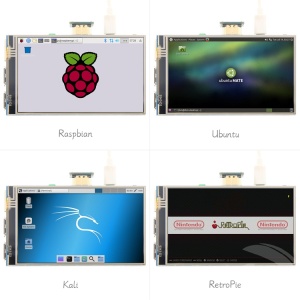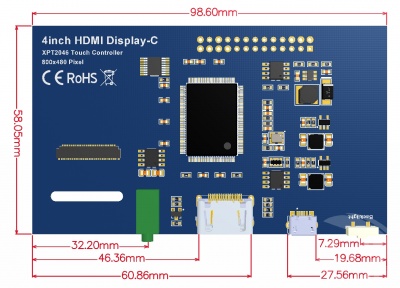More actions
Product Pictures
Product Description
- 4.0-inch IPS full-angle display, support HDMI input, refresh rate up to 60FPS
- The physical resolution is 800x480
- Raspberry Pi monitor with touch control (need to install touch driver)
- It can be used as standard HDMI output device for computer display(no touch function)
- Compatible with and can be directly inserted into all versions of raspberry PI motherboards (raspberry PI 1 generation B and Zero need additional HDMI cable)
- Support HDMI audio output, backlight brightness adjustable
Product Parameters
| SKU | MPI4008 |
| Screen Size | 4.0inch |
| LCD Type | TFT |
| Module Interface | HDMI |
| Resolution | 800*480 (Pixel) |
| Touch Screen Controller | XPT2046 |
| LCD Driver IC | NT35510 |
| Backlight | LED |
| power consumption | 0.16A*5V |
| Working temperature(℃) | -20~70 |
| Module PCB Size | 98.60*58.05 (mm) |
| Package Size | 143*134*51 (mm) |
| Product Weight(g) | 125 (g) |
Hardware Description
- ① 3.5mm Headphone Jack: Output audio signal
- ② HDMI:Used to connect the main board and LCD display for HDMI transmission
- ③ Micro USB:Get 5V Power from USB, If ⑤-13*2 Pin Socket has been connected, that this USB interface can be No Connect.
- ④ Backlight adjustment button: Short press backlight change 10%, long press a few seconds to close backlight; short press to open backlight
- ⑤ 13*2 Pin Socket:Get +5V Power from raspberry Pi to LCD, at the same time transfer touch signal back to Raspberry Pi.
- 13*2 Pin Socket interface definition:
| Pin | Name | Description |
| 1、17 | 3.3V | Power supply +3.3V |
| 2、4 | 5V | Power supply +5V |
| 3、5、7、8、10、11、12、13、15、16、18、24 | NC | NC |
| 6、9、14、20、25 | GND | GND |
| 19 | TP_SI | SPI data input of touch panel |
| 21 | TP_SO | SPI data output of touch panel |
| 22 | TP_IRQ | The touch panel is interrupted and the low level is detected when the touch panel is pressed down |
| 23 | TP_SCK | Touch the SPI clock signal of the panel |
| 26 | TP_CS | Touch panel select signal, low level select touch panel |
- Dimension drawing
在树莓派Raspbian/Ubuntu Mate/Kali/Retropie系统中使用
方法一
方法二
- 步骤1, 安装各种系统最新官方镜像 (Q:不会安装?)
- 步骤2, 与树莓派连接
- 如图将液晶屏母座靠右对齐树莓派排针插入,插入HDMI转接头,插入MicroSD卡,连接网线,接好电源
- 步骤3, 安装LCD驱动
- A、在Raspbian系统中安装(树莓派需要连接互联网)
- (1)登陆树莓派终端(SSH远程登录用户名和密码见资源下载的镜像下载) (Q:SSH无法连接?)
- (2)执行以下命令获取LCD驱动并安装(复制后在Putty窗口中单击鼠标右键即可粘贴):
sudo rm -rf LCD-show git clone https://github.com/goodtft/LCD-show.git chmod -R 755 LCD-show cd LCD-show/ sudo ./MPI4008-show |
- B、在Ubuntu、Kali、RetroPie系统中安装
- (1)下载本地驱动,下载链接如下:(因为系统差异,Ubuntu、Kali、RetroPie系统暂时只能使用本地驱动)
- 适用于Ubuntu-mate-18.04系统的驱动下载: Ubuntu-18.04-驱动
- 适用于Kali-linux系统的驱动下载:Kali-2019.1-驱动
- 适用于retropie-rpi2_rpi3系统的驱动下载:RetroPie-Pi2-Pi3-驱动
- 适用于retropie-rpi1_zero系统的驱动下载:RetroPie-Pi1-ZERO-驱动
- (2)将本地驱动复制到树莓派系统Micro SD卡的根目录 (推荐步骤1烧录完成后,将驱动直接拷贝到Micro SD卡根目录里)
- (3)登陆树莓派终端,并执行以下命令安装驱动 (SSH远程登录用户名和密码见资源下载的镜像下载)
- (1)下载本地驱动,下载链接如下:(因为系统差异,Ubuntu、Kali、RetroPie系统暂时只能使用本地驱动)
- B、在Ubuntu、Kali、RetroPie系统中安装
cd /boot tar -xvzf LCD-show.tar.gz chmod -R 755 LCD-show cd LCD-show/ sudo ./MPI4008-show |
- 步骤4, 检测驱动是否安装成功
- LCD驱动安装完成后,系统会自动重启,LCD可以正常显示和触摸就说明驱动安装成功了
注意事项:
- A、Ubuntu系统默认SSH没有开启,具体开启方法见RaspberryPi Ubuntu-mate系统开启SSH说明
- B、Ubuntu-18.04系统ssh连接可能会失败,具体解决方法见RaspberryPi Ubuntu-mate-18.04系统ssh连接失败解决方法说明
- C、RetroPie-rpi1_zero系统不能通过SSH登录(没有网口和wifi模块),需要通过串口拷贝驱动,具体设置方法见RaspberryPi Zero打开串口说明
- D、Retropie系统游戏安装及设置说明见RaspberryPi Retropie系统使用说明
如何作为普通显示器使用
- 使用HDMI连接线将电脑HDMI输出信号连接至LCD的HDMI接口;
- 对Micro USB接口供电;
- 如有多个显示器,请先拔掉其他显示器接口,将本LCD作为唯一显示器进行测试。
- 注: 触摸功能只能接树莓派使用。
如何旋转显示和触摸
Download resources
- Documents
- How_to_install_the_LCD_driver_V1.2
- How_to_install_matchbox-keyboard
- How_to_calibrate_the_resistance_touch_screen-V1.2
- How_to_use_Raspberry_Pi(Download,Format,Burn,SSH,PuTTy)-V1.0.pdf
- How_to_change_display_direction-GPIO-Resistive_Touch-V1.2
- Driver Download
- Image Download
- If you have difficulty installing the driver, or if you still can't use the display properly after installing the driver,
- Please Try our Configned images for tested.
- Just need download and write the image into the Micro SD card. DO NOT need any driver installation steps.
| Image Name | Version | Support | Password | Download | |
|---|---|---|---|---|---|
| Raspbian | 20190408 | PI3B+/A/A+/B/B+/PI2/
PI3/ZERO/ZERO W |
user:pi
password:raspberry |
MPI4008-4inch-HDMI-C-Raspbian-20190408.7z | |
| MPI4008-4inch-HDMI-C-Raspbian-20190408.7z | |||||
| Ubuntu | 18.04.02 | PI3B+,PI3B,PI2B | user:pi
password:raspberry |
MPI4008-4inch-HDMI-C-Ubuntu-18.04.02.7z | |
| MPI4008-4inch-HDMI-C-Ubuntu-18.04.2.7z | |||||
| Kali-linux | 2019.1 | PI3B+,PI3,PI2 | user:root
password:toor |
MPI4008-4inch-HDMI-C-Kali-2019.1.7z | |
| MPI4008-4inch-HDMI-C-Kali-2019.1.7z | |||||
| RetroPie | 4.4 | Pi1,Pi-ZERO | user:pi
password:raspberry |
MPI4008-4inch-HDMI-C-retropie-4.4-rpi1-zero.7z | |
| MPI4008-4inch-HDMI-C-retropie-4.4-rpi1-zero.7z | |||||
| RetroPie | 4.4 | Pi3B+,Pi3,Pi2 | user:pi
password:raspberry |
MPI4008-4inch-HDMI-C-retropie-4.4-rpi2-rpi3.7z | |
| MPI4008-4inch-HDMI-C-retropie-4.4-rpi2-rpi3.7z | |||||
- MD5 of Image
- Common Software