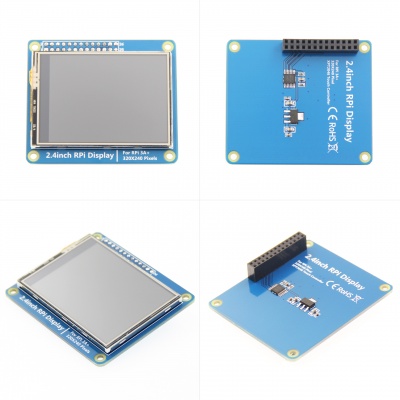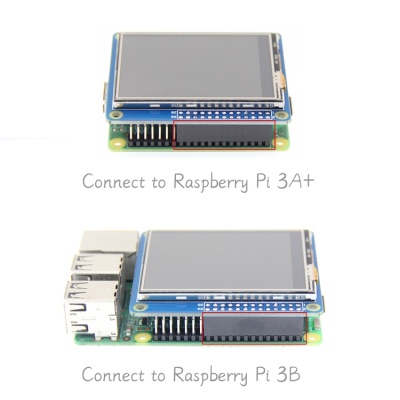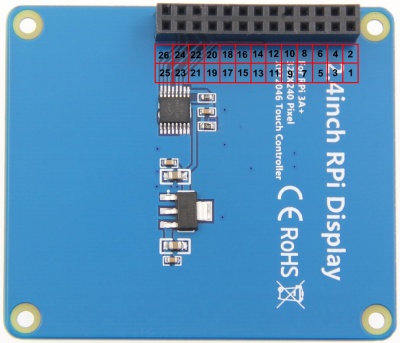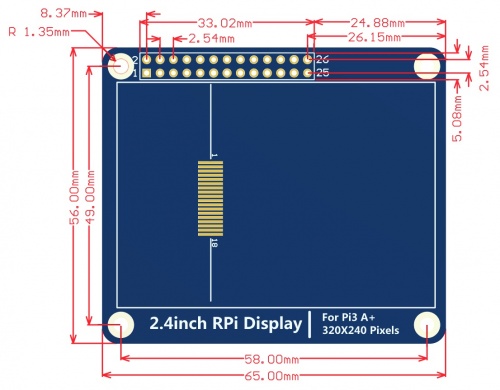More actions
| Line 57: | Line 57: | ||
|Module PCB Size | |Module PCB Size | ||
|56.00x65.00(mm) | |56.00x65.00(mm) | ||
|- | |- | ||
|Product Weight(g) | |Product Weight(g) | ||
| | |37 (g) | ||
|} | |} | ||
Revision as of 17:57, 2 July 2019
Product Pictures
Product Features
- 2.4inch standard display with physical resolution of 320×240
- SPI interface with resistive touch screen for touch control
- perfectly compatible and can be directly inserted into any version of the Raspberry Pi (Raspberry Pi ZeroW, A, A+, B, B+, 2B, 3B, 3B+)
- Support for Raspbian/Ubuntu/Kali systems, Provide driver, image, and online wiki guidance documents
- This product has passed CE and RoHS certification
Main Parameters
| Name | Description |
| SKU | MPI2411 |
| Screen Size | 2.4inch |
| LCD Type | TFT |
| Module Interface | SPI |
| Resolution | 320*240 (Pixel) |
| Active Area | 36.72x48.96(mm) |
| Touch Screen Controller | XPT2046 |
| LCD Driver IC | ILI9341 |
| Backlight | LED |
| Power Consumption | 0.08A*5V |
| Operating Temperature(℃) | -20~60 |
| Module PCB Size | 56.00x65.00(mm) |
| Product Weight(g) | 37 (g) |
Hardware Description
- Interface Definition
| Pin Number | Identification | Description |
|---|---|---|
| 1, 17 | 3.3V | Power supply (3.3V power input) |
| 2, 4 | 5V | Power supply (5V power input) |
| 3, 5, 7, 8, 10, 12, 16,18,22 | NC | Not connected |
| 6, 9, 14, 20, 25 | GND | Power ground |
| 11 | TP_IRQ | The touch panel is interrupted, and it is detected that the touch panel is pressed low. |
| 15 | LCD_RS | Instruction/data register selection, low level is instruction, high level is data |
| 19 | LCD_SI / TP_SI | LCD display / touch panel SPI data input |
| 21 | TP_SO | Touch panel SPI data output |
| 13 | RST | Reset signal, low reset |
| 23 | LCD_SCK / TP_SCK | LCD display / touch panel SPI clock signal |
| 24 | LCD_CS | LCD chip select signal, low level enable |
| 26 | TP_CS | Touch panel chip select signal, low level enable |
- Product Size
How to use in the Raspberry/Ubuntu Mate/Kali system
There are two ways to use it
The First Method
- Directly download the image we created and burn it into the micro SD card and insert it into the RaspberryPi. (Q:How to burn?)
- Image download see the image download section of the Download Resources
The second method
- Step 1, install the latest official image of various systems (Q:How to install?)
- (1)Download the latestRaspbian/Ubuntu Mate/Kali-linuximage from the official
- (2) Format the Micro SD card using SDFormatter
- (3) Use Win32DiskImager to burn the official image to the Micro SD card
- Step 2, connect with the Raspberry Pi
- Align right-side to insert the LCD screen
- Plug-in MicroSD card, connect network and power
- Step 3, install the LCD driver
- A. Install on the Raspbian system (the Raspberry Pi needs to connect to the Internet)
- (1) Log in to the Raspberry Pi terminal(SSH remote login user name and password, see the image download of the Download Resources) (Q:The ssh can't connect?)
- (2) Execute the following command to get the LCD driver and install it (after copying, click the right mouse button in the Putty window to paste):
- A. Install on the Raspbian system (the Raspberry Pi needs to connect to the Internet)
sudo rm -rf LCD-show git clone https://github.com/Lcdwiki/LCD-show.git chmod -R 755 LCD-show cd LCD-show/ sudo ./LCD24-show |
- B. Install on the Ubuntu Mate, Kali system
- (1) Download the local driver, the download link is as follows: (Because of system differences, the driver downloaded from github cannot run normally
- in the two systems Ubuntu Mate, Kali, so only local drivers can be used)
- Driver download for Ubuntu-mate-18.04 system:LCD-show.tar.gz
- Driver download for Kali-linux system:LCD-show.tar.gz
- (2) Log in to the Raspberry Pi terminal(SSH remote login user name and password, see the image download of the Download Resources) (Q:The ssh can't connect?)
- (3) Copy the local driver to the running Raspberry Pi system and execute the following command to extract it (can be copied by SD card or FileZilla software)
- (1) Download the local driver, the download link is as follows: (Because of system differences, the driver downloaded from github cannot run normally
- B. Install on the Ubuntu Mate, Kali system
tar -xvzf LCD-show.tar.gz |
- (4) Execute the following command to install the LCD driver
chmod -R 755 LCD-show cd LCD-show/ sudo ./LCD24-show |
- Step 4, Check if the driver is successfully installed
- (1) After the LCD driver is installed, the system will automatically restart. After the startup is successful, the LCD can display and touch normally,
- indicating that the driver installation is successful.
- (1) After the LCD driver is installed, the system will automatically restart. After the startup is successful, the LCD can display and touch normally,
Note:
- A. Ubuntu system default SSH is not enabled, the specific method of opening seeRaspberryPi Ubuntu-mate open ssh instructions
- B. Ubuntu-18.04 system ssh connection may fail, the specific solution is shown in RaspberryPi Ubuntu-mate-18.04 ssh connection failure solution description
- C. After installing this driver, the HDMI output will be disabled. To switch back to the HDMI display, execute:
sudo ./LCD-hdmi
Download Resources
- Document
- 2.4inch RPi Display For RPi 3A+ quick start
- 2.4inch RPi Display For RPi 3A+ user manual
- How to install the LCD driver
- How to calibrate the resistance touch screen
- How to install matchbox-keyboard
- How to change display direction GPIO resistive touch
- How to use Raspberry Pi(Download,Format,Burn,SSH,PuTTy)
- RaspberryPi Ubuntu-mate open ssh instructions
- RaspberryPi Ubuntu-mate-18.04 ssh connect
- Images Download
- If you have difficulty installing the driver, or if you still can't use the display properly after installing the driver,
- Please Try our Configned images for tested.
- Just need download and write the image into the TF card. DO NOT need any driver installation steps.
| System Name | System Version | Supported Raspberry Pi version | Default user and passwd | Download Link | |
|---|---|---|---|---|---|
| Raspbian | 2019-06-20 | PI3B+/A/A+/B/B+/PI2/
PI3/ZERO/ZERO W |
user: pi
password: raspberry |
MPI2411-2.4inch-3A+-2019-06-20-raspbian-buster.7z Fetch Code:ab9p | |
| MPI2411-2.4inch-3A+-2019-06-20-raspbian-buster.7z | |||||
| Ubuntu-mate | 18.04.2-beta1 | PI3B+,PI3,PI2 | user: pi
password: raspberry |
2.4inch_RPi_for_3A+_ubuntu-mate-18.04.2.7z Fetch Code:tljs | |
| 2.4inch_RPi_for_3A+_ubuntu-mate-18.04.2.7z | |||||
| Kali-linux | 2019.1,nexmon | PI3B+,PI3,PI2 | user: root
password: toor |
2.4inch_RPi_for_3A+_kali-linux-2019.1-rpi3-nexmon.7z Fetch Code:o8om | |
| 2.4inch_RPi_for_3A+_kali-linux-2019.1-rpi3-nexmon.7z | |||||
- MD5 checksum of the image files
- Common software