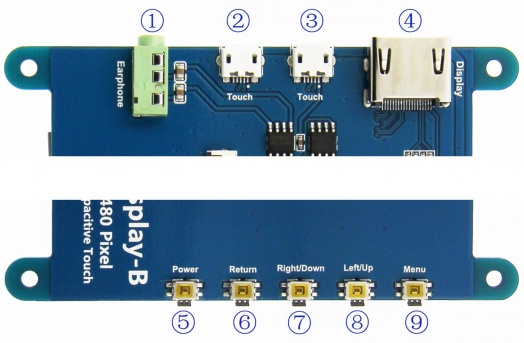More languages
More actions
No edit summary |
No edit summary |
||
| (62 intermediate revisions by 3 users not shown) | |||
| Line 1: | Line 1: | ||
[[zh:5inch_HDMI_Display-B]] | |||
{{lan | {{lan | ||
| | | | ||
| Line 6: | Line 7: | ||
}} | }} | ||
== <font color="blue">Product Video</font>== | == <font color="blue">Product Video</font>== | ||
{{#ev:youtube|nlUEIXQUpH0}} | {{#ev:youtube|nlUEIXQUpH0}} | ||
| Line 17: | Line 16: | ||
[[File:MPI5001-03.jpg|200px]] | [[File:MPI5001-03.jpg|200px]] | ||
[[File:MPI5001-04.jpg|200px]] | [[File:MPI5001-04.jpg|200px]] | ||
[[File:5-B-size-20220622.jpg|200px]] | |||
== <font color="blue">Product Description</font> == | == <font color="blue">Product Description</font> == | ||
| Line 37: | Line 37: | ||
* Touch: 5 point capacitive touch | * Touch: 5 point capacitive touch | ||
* Audio output: support | * Audio output: support | ||
* Dimensions: 121.11*95.24(mm) | * Active Area: 108.00*64.80 (mm) | ||
* Weight: | * Dimensions: 121.11*95.24 (mm) | ||
* Package Size: 153*135*51 (mm) | |||
* Rough Weight(Package containing): 259 (g) | |||
* Power Dissipation: 0.30A*5V | * Power Dissipation: 0.30A*5V | ||
== <font color="blue">Hardware Description</font> == | == <font color="blue">Hardware Description</font> == | ||
[[File:MPI5001-05.jpg|524px]]<br /> | [[File:MPI5001-05.jpg|524px]]<br /> | ||
| Line 46: | Line 49: | ||
②&③ Touch: USB connector ( For power supply and touch output, the functions of the both are the same, can just use one of them)<br /> | ②&③ Touch: USB connector ( For power supply and touch output, the functions of the both are the same, can just use one of them)<br /> | ||
④ Display: HDMI interface ( For connecting motherboard and LCD monitor)<br /> | ④ Display: HDMI interface ( For connecting motherboard and LCD monitor)<br /> | ||
⑤ Power: | ⑤ Power: Turn on or off display and backlight to save power consumption <br /> | ||
⑥ Return: Return (Only valid in the OSD Settings menu)<br /> | ⑥ Return: Return (Only valid in the OSD Settings menu)<br /> | ||
⑦ Right/Down: Direction Right/Down (Backlight shortcut key)<br /> | ⑦ Right/Down: Direction Right/Down (Backlight shortcut key)<br /> | ||
| Line 63: | Line 66: | ||
:add the following code at the end of the file, save and eject Micro SD Card safely: | :add the following code at the end of the file, save and eject Micro SD Card safely: | ||
{{code|1= | {{code|1= | ||
hdmi_force_edid_audio=1 | |||
max_usb_current=1 | max_usb_current=1 | ||
hdmi_force_hotplug=1 | hdmi_force_hotplug=1 | ||
config_hdmi_boost=7 | config_hdmi_boost=7 | ||
hdmi_group=2 | hdmi_group=2 | ||
hdmi_mode=87 | hdmi_mode=87 | ||
hdmi_drive= | hdmi_drive=2 | ||
hdmi_cvt 800 480 60 6 0 0 0 | hdmi_cvt 800 480 60 6 0 0 0 | ||
}} | }} | ||
| Line 85: | Line 88: | ||
* If there are several monitors, please unplug other monitor connectors first, and use LCD as the only monitor for testing. | * If there are several monitors, please unplug other monitor connectors first, and use LCD as the only monitor for testing. | ||
{{rotate}} | |||
== <font color="blue">Resouce</font>== | == <font color="blue">Resouce</font>== | ||
| Line 93: | Line 94: | ||
* '''Document''' | * '''Document''' | ||
# [http://www.lcdwiki.com/res/MPI5001/EN/5inch_HDMI_Display- | # [http://www.lcdwiki.com/res/MPI5001/EN/5inch_HDMI_Display-B_User_Manual(En)-V1.1.pdf 5inch_HDMI_Display-B_User_Manual(En)-V1.1.pdf] | ||
# [http://www.lcdwiki.com/res/MPI5001/EN/How_to_install_the_LCD_driver_V1.2.pdf How_to_install_the_LCD_driver_V1.2] | # [http://www.lcdwiki.com/res/MPI5001/EN/How_to_install_the_LCD_driver_V1.2.pdf How_to_install_the_LCD_driver_V1.2] | ||
# [http://www.lcdwiki.com/res/MPI5001/EN/How_to_install_matchbox-keyboard(En).pdf How_to_install_matchbox-keyboard] | # [http://www.lcdwiki.com/res/MPI5001/EN/How_to_install_matchbox-keyboard(En).pdf How_to_install_matchbox-keyboard] | ||
# [http://www.lcdwiki.com/res/PublicFile/How_to_use_Raspberry_Pi(Download,Format,Burn,SSH,PuTTy)-V1.0.pdf How_to_use_Raspberry_Pi(Download,Format,Burn,SSH,PuTTy)-V1.0.pdf] | # [http://www.lcdwiki.com/res/PublicFile/How_to_use_Raspberry_Pi(Download,Format,Burn,SSH,PuTTy)-V1.0.pdf How_to_use_Raspberry_Pi(Download,Format,Burn,SSH,PuTTy)-V1.0.pdf] | ||
#Product Dimensions:[http://www.lcdwiki.com/res/MPI5001/ | #Product Dimensions:[http://www.lcdwiki.com/res/MPI5001/5-B-size-20210321.jpg MPI5001_Product_Dimensions] | ||
* '''Driver download''' | * '''Driver download''' | ||
| Line 112: | Line 112: | ||
:Just need download and write the image into the TF card. DO NOT need any driver installation steps. | :Just need download and write the image into the TF card. DO NOT need any driver installation steps. | ||
{| class="wikitable" border="1" style="width: | {| class="wikitable" border="1" style="width: 95%;margin-left:1.5%;background-color: white;" | ||
!Image Name | !Image Name | ||
!Version | !Version | ||
| Line 120: | Line 120: | ||
|- | |- | ||
| rowspan="2" |Raspbian | | rowspan="2" |Raspbian | ||
| rowspan="2" | | | rowspan="2" |2024-03-15 | ||
| rowspan="2" |PI3B | | rowspan="2" |PI4/PI3B+/PI2/ | ||
PI3/ZERO/ZERO W | PI3/PI1/ZERO/ZERO W | ||
| rowspan="2" |user:pi | | rowspan="2" |user:pi | ||
password:raspberry | password:raspberry | ||
|[[File: | |[[File:Baiduyun.jpg|24px]]BaiduYun: | ||
|[https:// | |[https://pan.baidu.com/s/1OKawT_3v0VaIyf5zb-nIxw MPI5001-5inch-2024-03-15-raspios-bookworm-armhf(Pi4-Pi5)] 提取码:c2gz | ||
|- | |- | ||
|[[File:Mega-1.jpg|24px]]Mega: | |[[File:Mega-1.jpg|24px]]Mega: | ||
|[https://mega.nz/# | |[https://mega.nz/folder/GPpgyACI#w1V1kdS4mJslNBZE0lfA4Q MPI5001-5inch-MPI4305-4.3inch-2022-04-04-raspios-bullseye-armhf.7z] | ||
|- | |- | ||
| rowspan="2" |Ubuntu | | rowspan="2" |Ubuntu-MATE-32bit | ||
| rowspan="2" | | | rowspan="2" |22.04 | ||
| rowspan="2" |PI3,PI2 | | rowspan="2" |PI4,PI3B+,PI3,PI2 | ||
| rowspan="2" |user:pi | | rowspan="2" |user:pi | ||
password:raspberry | password:raspberry | ||
|[[File: | |[[File:Baiduyun.jpg|24px]]BaiduYun: | ||
|[https:// | |[https://pan.baidu.com/s/1NWiki1rvPCljMzPdpfJfVQ MPI5001-5inch-B-ubuntu-mate-22.04-desktop-armhf+raspi.7z] 提取码:my14 | ||
|- | |- | ||
|[[File:Mega-1.jpg|24px]]Mega: | |[[File:Mega-1.jpg|24px]]Mega: | ||
|[https://mega.nz/# | |[https://mega.nz/folder/LSoSXYwb#8h5TskHUUfTyJm6eX7hcdQ MPI5001-5inch-B-ubuntu-mate-22.04-desktop-armhf+raspi.7z] | ||
|- | |- | ||
| rowspan="2" |Kali- | | rowspan="2" |Kali Linux RaspberryPi-32bit | ||
| rowspan="2" | | | rowspan="2" |2023.1 | ||
| rowspan="2" |PI3B+,PI3,PI2 | | rowspan="2" |PI4B,PI3B+,PI3,PI2 | ||
| rowspan="2" |user: | | rowspan="2" |user: kali | ||
password: | password: kali | ||
|[[File: | |[[File:Baiduyun.jpg|24px]]BaiduYun: | ||
|[https:// | |[https://pan.baidu.com/s/1Bq2QxN3NjzAEM1cKauEIhg MPI5001-5inch-B-kali-linux-2023.1] 提取码:mfny | ||
|- | |- | ||
|[[File:Mega-1.jpg|24px]]Mega: | |[[File:Mega-1.jpg|24px]]Mega: | ||
|[https://mega.nz/# | |[https://mega.nz/folder/jX5mgAyY#v4ujGi-jB1HprkPve2Grog MPI5001-5inch-B-kali-linux-2022.1] | ||
|} | |} | ||
* '''Software''' | * '''Software''' | ||
| Line 161: | Line 161: | ||
[[#top|BACK TO TOP]] | [[#top|BACK TO TOP]] | ||
Latest revision as of 15:45, 5 August 2024
Product Video
Product Pictures
Product Description
- 5"standard display, 800x480 resolution,maximum HDMI resolution 1920X1080 is supported
- Capacitive touch screen, support 5 point touch maximum
- Built-in OSD menu adjustment function (adjustable Contrast/ Brightness/Saturation, etc.)
- It is compatible with mainstream mini PC such as Raspberry Pi, BB Black, Banana Pi
- It can also be used as a general-purpose HDMI display, connecting computers, TV boxes, Microsoft Xbox360, SONY PS4, Nintendo Switch and so on
- Used as a Raspberry Pi display that supports Raspbian, Ubuntu, Kodi, Win10 IOT, single-touch, free drive
- Work as a PC monitor, support Win7, Win8, Win10 system 5 point touch (XP and older version system: single-point touch), free drive
- Support HDMI audio output
- CE, RoHS certification
Product Parameters
- Size: 5.0 (inch)
- SKU: MPI5001
- Resolution: 800 × 480 (dots)
- Touch: 5 point capacitive touch
- Audio output: support
- Active Area: 108.00*64.80 (mm)
- Dimensions: 121.11*95.24 (mm)
- Package Size: 153*135*51 (mm)
- Rough Weight(Package containing): 259 (g)
- Power Dissipation: 0.30A*5V
Hardware Description
① Earphone: 3.5mm Audio output interface
②&③ Touch: USB connector ( For power supply and touch output, the functions of the both are the same, can just use one of them)
④ Display: HDMI interface ( For connecting motherboard and LCD monitor)
⑤ Power: Turn on or off display and backlight to save power consumption
⑥ Return: Return (Only valid in the OSD Settings menu)
⑦ Right/Down: Direction Right/Down (Backlight shortcut key)
⑧ Left/Up: Direction Left/Up (Backlight shortcut key)
⑨ Menu: Open the OSD / Select key (Only valid in the OSD Settings menu)
How to use with Raspbian/Ubuntu Mate/Win10 IoT Core System
Step 1, Install Raspbian official image
- Download the latest image from the official download.
- Install the system according to the official tutorial steps.
Step 2, modify the “config.txt”
- After the programming of Step1 is completed, open the config.txt file of TF card root directory and
- add the following code at the end of the file, save and eject Micro SD Card safely:
hdmi_force_edid_audio=1 max_usb_current=1 hdmi_force_hotplug=1 config_hdmi_boost=7 hdmi_group=2 hdmi_mode=87 hdmi_drive=2 hdmi_cvt 800 480 60 6 0 0 0
Step 3, Drive the 5inch HDMI Display-B with the Raspberry Pi
- Insert the TF Card to Raspberry Pi, connect the Raspberry Pi and LCD by HDMI cable; connect USB cable to one of the four USB ports of Raspberry Pi,
- and connect the other end of the USB cable to the USB port of the LCD; then supply power to Raspberry Pi;
- after that if the display and touch both are OK, it means drive successfully (please use the full 2A for power supply).
How to use as PC monitor
- Connect the computer HDMI output signal to the LCD HDMI interface by using the HDMI cable
- Connect the LCD's USB Touch interface (Either of the two MicroUSB) to the USB port of the device
- If there are several monitors, please unplug other monitor connectors first, and use LCD as the only monitor for testing.
How to rotate the display direction
This method only applies to the Raspberry Pi series of display screens, other display screens do not apply.
- Method 1,If the driver is not installed, execute the following command (Raspberry Pi needs to connected to the Internet):
sudo rm -rf LCD-show git clone https://github.com/goodtft/LCD-show.git chmod -R 755 LCD-show cd LCD-show/ sudo ./XXX-show 90
After execution, the driver will be installed. The system will automatically restart, and the display screen will rotate 90 degrees to display and touch normally.
( ' XXX-show ' can be changed to the corresponding driver, and ' 90 ' can be changed to 0, 90, 180 and 270, respectively representing rotation angles of 0 degrees, 90 degrees, 180 degrees, 270 degrees)
- Method 2,If the driver is already installed, execute the following command:
cd LCD-show/ sudo ./rotate.sh 90
After execution, the system will automatically restart, and the display screen will rotate 90 degrees to display and touch normally.
( ' 90 ' can be changed to 0, 90, 180 and 270, respectively representing rotation angles of 0 degrees, 90 degrees, 180 degrees, 270 degrees)
If the rotate.sh prompt cannot be found, use Method 1 to install the latest drivers
Resouce
- Document
- 5inch_HDMI_Display-B_User_Manual(En)-V1.1.pdf
- How_to_install_the_LCD_driver_V1.2
- How_to_install_matchbox-keyboard
- How_to_use_Raspberry_Pi(Download,Format,Burn,SSH,PuTTy)-V1.0.pdf
- Product Dimensions:MPI5001_Product_Dimensions
- Driver download
- Local download: LCD-show.tar.gz
- Images download
- If you have difficulty installing the driver, or if you still can't use the display properly after installing the driver,
- Please Try our Configned images for tested.
- Just need download and write the image into the TF card. DO NOT need any driver installation steps.
| Image Name | Version | Support | Password | Download | |
|---|---|---|---|---|---|
| Raspbian | 2024-03-15 | PI4/PI3B+/PI2/
PI3/PI1/ZERO/ZERO W |
user:pi
password:raspberry |
MPI5001-5inch-2024-03-15-raspios-bookworm-armhf(Pi4-Pi5) 提取码:c2gz | |
| MPI5001-5inch-MPI4305-4.3inch-2022-04-04-raspios-bullseye-armhf.7z | |||||
| Ubuntu-MATE-32bit | 22.04 | PI4,PI3B+,PI3,PI2 | user:pi
password:raspberry |
MPI5001-5inch-B-ubuntu-mate-22.04-desktop-armhf+raspi.7z 提取码:my14 | |
| MPI5001-5inch-B-ubuntu-mate-22.04-desktop-armhf+raspi.7z | |||||
| Kali Linux RaspberryPi-32bit | 2023.1 | PI4B,PI3B+,PI3,PI2 | user: kali
password: kali |
MPI5001-5inch-B-kali-linux-2023.1 提取码:mfny | |
| MPI5001-5inch-B-kali-linux-2022.1 | |||||
- Software