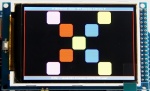More actions
| (12 intermediate revisions by the same user not shown) | |||
| Line 62: | Line 62: | ||
|- | |- | ||
| align="center" |Operating Temperature | | align="center" |Operating Temperature | ||
| align="center" | -20℃~ | | align="center" | -20℃~60℃ | ||
|- | |- | ||
| align="center" |Storage Temperature | | align="center" |Storage Temperature | ||
| align="center" | - | | align="center" | -30℃~70℃ | ||
|- | |- | ||
| align="center" |Operating Voltage | | align="center" |Operating Voltage | ||
| Line 73: | Line 73: | ||
| align="center" |TBD | | align="center" |TBD | ||
|- | |- | ||
| align="center" |Product Weight | | align="center" |Product Weight(Package containing) | ||
| align="center" |About | | align="center" |About 42(g) | ||
|} | |} | ||
==<font color="blue">Interface Definition</font> == | ==<font color="blue">Interface Definition</font> == | ||
[[file:3.2-2560_MAR3201_Module_PinMap.jpg| | [[file:3.2-2560_MAR3201_Module_PinMap.jpg|500x500px|left]] | ||
{| class="wikitable" border="1" style="width: | {| class="wikitable" border="1" style="width: 650px; background-color: white;" | ||
! align="center" |Number | ! align="center" |Number | ||
! align="center" |Module Pin | ! align="center" |Module Pin | ||
| Line 218: | Line 218: | ||
==<font color="blue">Product Documentation</font> == | ==<font color="blue">Product Documentation</font> == | ||
* [http://www.lcdwiki.com/res/ | * [http://www.lcdwiki.com/res/MAR3201/3.2inch_Arduino_16BIT_Module_MAR3201_User_Manual_EN.pdf '''3.2 inch Arduino Mega2560 Module User Manual'''] | ||
* [http://www.lcdwiki.com/images/ | * [http://www.lcdwiki.com/images/2/28/3.2-2560_MAR3201_Module_Size.jpg '''3.2 inch Arduino Mega2560 Module Size Picture'''] | ||
* [http://www.lcdwiki.com/res/ | * [http://www.lcdwiki.com/res/MAR3201/ILI9481_Datasheet.pdf '''Driver IC ILI9481 Data sheet'''] | ||
==<font color="blue">Connect to Arduino</font> == | ==<font color="blue">Connect to Arduino</font> == | ||
| Line 227: | Line 226: | ||
{| class="FCK__ShowTableBorders" align="left" | {| class="FCK__ShowTableBorders" align="left" | ||
|- | |- | ||
![[file: | ![[file:MAR3201-010.jpg|无框|400x400px]] | ||
|- | |- | ||
| align="center" | '''Arduino Mega2560 direct insertion picture''' | | align="center" | '''Arduino Mega2560 direct insertion picture''' | ||
|} | |} | ||
| Line 255: | Line 252: | ||
::(2) Copy the dependent libraries in the <font color="red"> '''Install libraries'''</font> directory in the package (shown below) to the <font color="red">'''libraries'''</font> folder | ::(2) Copy the dependent libraries in the <font color="red"> '''Install libraries'''</font> directory in the package (shown below) to the <font color="red">'''libraries'''</font> folder | ||
:::of the Arduino project directory ([http://www.lcdwiki.com/res/PublicFile/Arduino_IDE_Use_Illustration_EN.pdf <font color="red"> '''Don't know the Arduino project directory?'''</font>]) | :::of the Arduino project directory ([http://www.lcdwiki.com/res/PublicFile/Arduino_IDE_Use_Illustration_EN.pdf <font color="red"> '''Don't know the Arduino project directory?'''</font>]) | ||
::[[File: | ::[[File:MAR3201-011.jpg|500px]] | ||
*'''Step 4: Compile and download the program to the development board''' | *'''Step 4: Compile and download the program to the development board''' | ||
# Open the sample in the Example directory of the package to test, compile and download([http://www.lcdwiki.com/res/PublicFile/Arduino_IDE_Use_Illustration_EN.pdf <font color="red"> ''' | # Open the sample in the Example directory of the package to test, compile and download([http://www.lcdwiki.com/res/PublicFile/Arduino_IDE_Use_Illustration_EN.pdf <font color="red"> '''Don't know how to compile and download?'''</font>]) | ||
*'''Step 5: Observe the running of the program''' | *'''Step 5: Observe the running of the program''' | ||
| Line 267: | Line 264: | ||
::successfully, as shown in the following figure (take the colligate_test test program as an example): | ::successfully, as shown in the following figure (take the colligate_test test program as an example): | ||
::[[File: | ::[[File:MAR3201-002.jpg|150px]] [[File:MAR3201-007.jpg|150px]] | ||
==<font color="blue">Program Download</font> == | ==<font color="blue">Program Download</font> == | ||
* [http://www.lcdwiki.com/res/Program/Arduino/3.2inch/Mega2560_16BIT_ILI9481_MAR3201_V1.0/3.2inch_Arduino_Mega2560_16BIT_Module_ILI9481_MAR3201_V1.0.zip '''3.2 inch Arduino Mega2560 module package'''] | |||
==<font color="blue">Reference Materials</font> == | ==<font color="blue">Reference Materials</font> == | ||
Latest revision as of 11:54, 12 July 2019
Product Video
Product Picture
Product Description
- 3.2-inch color screen, support 65K color display, display rich colors
- 320x480 HD resolution for clear display
- Fast transmission with 16-bit parallel bus
- On-board 5V/3.3V level shifting IC, compatible with 5V/3.3V operating voltage
- Support Arduino Mage2560 direct plug-in use
- Provides an Arduino library with a rich sample program
- Easy to expand the experiment with SD card slot
- Military-grade process standards, long-term stable work
- Provide underlying driver technical support
Product Parameters
| Name | Parameter |
| Display Color | RGB 65K color |
| SKU | MAR3201 |
| Screen Size | 3.2(inch) |
| Type | TFT |
| Driver IC | ILI9481 |
| Resolution | 480*320 (Pixel) |
| Module Interface | 16-bit parallel interface |
| Active Area | 45.12x67.68 (mm) |
| Module PCB Size | 54.25x89.92 (mm) |
| back light | 6 chip HighLight white LEDs |
| Operating Temperature | -20℃~60℃ |
| Storage Temperature | -30℃~70℃ |
| Operating Voltage | 5V/3.3V |
| Power Consumption | TBD |
| Product Weight(Package containing) | About 42(g) |
Interface Definition
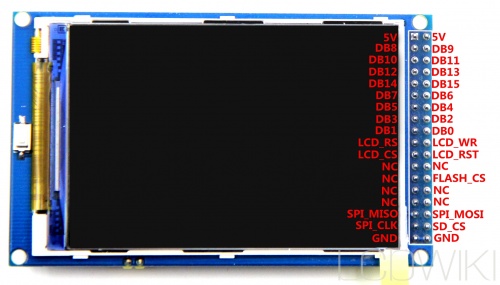
| Number | Module Pin | Pin Description | Number | Module Pin | Pin Description |
|---|---|---|---|---|---|
| 1 | 5V | Positive power supply | 2 | 5V | Positive power supply |
| 3 | DB8 | 8th bit of data bus | 4 | DB9 | 9th bit of data bus |
| 5 | DB10 | 10th bit of data bus | 6 | DB11 | 11th bit of data bus |
| 7 | DB12 | 12th bit of data bus | 8 | DB13 | 13th bit of data bus |
| 9 | DB14 | 14th bit of data bus | 10 | DB15 | 15th bit of data bus |
| 11 | DB7 | 7th bit of data bus | 12 | DB6 | 6th bit of data bus |
| 13 | DB5 | 5th bit of data bus | 14 | DB4 | 4th bit of data bus |
| 15 | DB3 | third bit of data bus | 16 | DB2 | 2nd bit of data bus |
| 17 | DB1 | 1st bit of data bus | 18 | DB0 | 0 bit of data bus |
| 19 | LCD_RS | LCD register / data selection signal
Low level: register, high level: command |
20 | LCD_WR | LCD write control signal |
| 21 | LCD_CS | LCD screen select control signal, low level enable | 22 | LCD_RST | LCD reset control signal, low reset |
| 23 | NC | Undefined, reserved | 24 | NC | Undefined, reserved |
| 25 | NC | Undefined, reserved | 26 | FLASH_CS | SPI flash chip select control signal |
| 27 | NC | Undefined, reserved | 28 | NC | Undefined, reserved |
| 29 | NC | Undefined, reserved | 30 | NC | Undefined, reserved |
| 31 | SPI_MISO | SPI bus input signal | 32 | SPI_MOSI | SPI bus output signal |
| 33 | SPI_CLK | SPI bus clock signal | 34 | SD_CS | SD card select control signal, low level enable |
| 35 | GND | Power ground | 36 | GND | Power ground |
Product Documentation
- 3.2 inch Arduino Mega2560 Module User Manual
- 3.2 inch Arduino Mega2560 Module Size Picture
- Driver IC ILI9481 Data sheet
Connect to Arduino

|
|---|
| Arduino Mega2560 direct insertion picture |
How to use on Arduino
- Step 1: Download the test program
- Download the Arduino test program from the Program Download column
- For a description of the relevant test procedures, please refer to the test program documentation in the package
- Step 2: Connect the Arduino development board
- Plug the module directly into the Arduino development board ( Do not plug in?)
- After the module is plugged in, power on the Arduino board
- Step 3: Copy the dependent library
- Make sure the Arduino IDE is installed on your computer (if it is not installed: Arduino IDE download URL)
- After installing the Arduino IDE, you need to copy the dependent library to the Arduino project directory as follows:
- (1) Decompress the downloaded test package
- (2) Copy the dependent libraries in the Install libraries directory in the package (shown below) to the libraries folder
- of the Arduino project directory ( Don't know the Arduino project directory?)
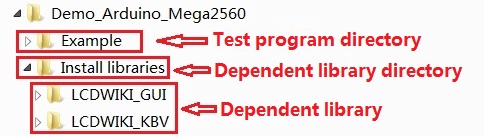
- Step 4: Compile and download the program to the development board
- Open the sample in the Example directory of the package to test, compile and download( Don't know how to compile and download?)
- Step 5: Observe the running of the program
- After the program is downloaded, run it directly and observe the running status. If it can be displayed normally, the program runs
- successfully, as shown in the following figure (take the colligate_test test program as an example):
Program Download
Reference Materials
- Arduino IDE software use illustration
- C51 Keil and stc-isp software use illustration
- STM32 keil software use illustration
- PCtoLCD2002 software use illustration
- Image2Lcd software use illustration
- Chinese and English display modulo settings