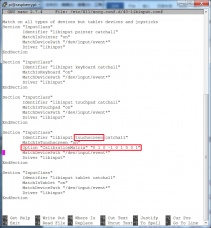Difference between revisions of "How to modify the display orientation-CTP(En)"
(→➞How to rotate Touch direction:) |
(Tag: Visual edit) |
||
| Line 22: | Line 22: | ||
== <font color="blue">'''How to rotate Touch direction:'''</font> == | == <font color="blue">'''How to rotate Touch direction:'''</font> == | ||
| − | + | After the display is rotated, the touch needs to be modified. | |
| − | 1. | + | 1. Install libinput<pre style="border: 1px dashed red;color:red"> |
| − | <pre style="border: 1px dashed red;color:red"> | ||
sudo apt-get install xserver-xorg-input-libinput | sudo apt-get install xserver-xorg-input-libinput | ||
</pre> | </pre> | ||
| − | 2. | + | 2. Create the xorg.conf. D directory in /etc/x11 / below (if the directory already exists, this will proceed directly to step 3) |
<pre style="border: 1px dashed red;color:red"> | <pre style="border: 1px dashed red;color:red"> | ||
sudo mkdir /etc/X11/xorg.conf.d | sudo mkdir /etc/X11/xorg.conf.d | ||
</pre> | </pre> | ||
| − | 3. | + | 3. Copy the file “40-libinput.conf” to the directory you just created. |
<pre style="border: 1px dashed red;color:red"> | <pre style="border: 1px dashed red;color:red"> | ||
sudo cp /usr/share/X11/xorg.conf.d/40-libinput.conf /etc/X11/xorg.conf.d/ | sudo cp /usr/share/X11/xorg.conf.d/40-libinput.conf /etc/X11/xorg.conf.d/ | ||
</pre> | </pre> | ||
| − | 4. | + | 4. Edit “/etc/X11/xorg.conf.d/40-libinput.conf” |
<pre style="border: 1px dashed red;color:red"> | <pre style="border: 1px dashed red;color:red"> | ||
sudo nano /etc/X11/xorg.conf.d/40-libinput.conf | sudo nano /etc/X11/xorg.conf.d/40-libinput.conf | ||
</pre> | </pre> | ||
| − | + | Find a part of the touchscreen, add the following statement inside, press '''Ctrl+X''' to exit, press '''Y''' to save. | |
Option "CalibrationMatrix" "0 1 0 -1 0 1 0 0 1" | Option "CalibrationMatrix" "0 1 0 -1 0 1 0 0 1" | ||
| − | |||
| − | |||
[[File:MPI5001-Calibration.jpg|450x450像素|228x228px]] | [[File:MPI5001-Calibration.jpg|450x450像素|228x228px]] | ||
| − | 5. | + | 5. Restar your '''Raspberry Pi''' |
<pre style="border: 1px dashed red;color:red"> | <pre style="border: 1px dashed red;color:red"> | ||
sudo reboot | sudo reboot | ||
</pre> | </pre> | ||
| − | + | Complete the above steps for a 90 degree rotation. | |
| − | + | Note: | |
| − | 0 | + | 0 degrees of rotation parameters: Option "CalibrationMatrix" "1 0 0 0 1 0 0 0 1" |
| − | 90 | + | 90 degrees of rotation parameters: Option "CalibrationMatrix" "0 1 0 0-1 1 0 0 1" |
| − | + | 180 degrees of rotation parameters: Option "CalibrationMatrix" "1 0 0-1 1 0 0 1" | |
| − | + | 270 degrees of rotation parameters: Option "CalibrationMatrix" "0-1 1 1 0 0 0 0 1" | |
Revision as of 14:05, 16 May 2018
| 语言选择(Language): | 中文 | EN |
This method is only suitable for HDMI capacitive screen, not suitable for GPIO resistive screen
How to rotate display direction:
1. Open the “config.txt” file (the “config.txt” file is located in /boot):
sudo nano /boot/config.txt
2.Add the statement in the “config.txt” file, press Ctrl+X to exit, press Y to save.
display_rotate=1 #0: 0; 1: 90; 2: 180; 3: 270
3. Restart the Raspberry Pi after saving.
sudo reboot
How to rotate Touch direction:
After the display is rotated, the touch needs to be modified.
1. Install libinputsudo apt-get install xserver-xorg-input-libinput
2. Create the xorg.conf. D directory in /etc/x11 / below (if the directory already exists, this will proceed directly to step 3)
sudo mkdir /etc/X11/xorg.conf.d
3. Copy the file “40-libinput.conf” to the directory you just created.
sudo cp /usr/share/X11/xorg.conf.d/40-libinput.conf /etc/X11/xorg.conf.d/
4. Edit “/etc/X11/xorg.conf.d/40-libinput.conf”
sudo nano /etc/X11/xorg.conf.d/40-libinput.conf
Find a part of the touchscreen, add the following statement inside, press Ctrl+X to exit, press Y to save.
Option "CalibrationMatrix" "0 1 0 -1 0 1 0 0 1"
5. Restar your Raspberry Pi
sudo reboot
Complete the above steps for a 90 degree rotation.
Note:
0 degrees of rotation parameters: Option "CalibrationMatrix" "1 0 0 0 1 0 0 0 1"
90 degrees of rotation parameters: Option "CalibrationMatrix" "0 1 0 0-1 1 0 0 1"
180 degrees of rotation parameters: Option "CalibrationMatrix" "1 0 0-1 1 0 0 1"
270 degrees of rotation parameters: Option "CalibrationMatrix" "0-1 1 1 0 0 0 0 1"