Difference between revisions of "How to install Soft Keyboard"
| Line 8: | Line 8: | ||
== <font color="blue">'''How to install Soft Keyboard''':</font> == | == <font color="blue">'''How to install Soft Keyboard''':</font> == | ||
| − | + | ||
| + | This installation tutorial uses "2016-05-27-raspbian-jessie" version for testing. If use wheezy or | ||
| + | earlier image, then the step5 and step6 have different file paths, please refer to the | ||
| + | virtual-keyboard official installation tutorial for specification. | ||
| + | Official reference address (English)http://ozzmaker.com/virtual-keyboard-for-the-raspberry-pi/ | ||
| + | |||
| + | 1. Install the necessary files | ||
<pre style="border: 1px dashed black;color:black;width: 50%"> | <pre style="border: 1px dashed black;color:black;width: 50%"> | ||
| − | sudo | + | sudo apt-get update |
| + | sudo apt-get install libfakekey-dev libpng-dev libxft-dev autoconf libtool | ||
</pre> | </pre> | ||
| − | 2. | + | 2.Install the matchbox-keyboard |
| − | + | <pre style="border: 1px dashed black;color:black;width: 100%"> | |
| − | <pre style="border: 1px dashed black;color:black;width: 50%"> | + | git clone https://github.com/mwilliams03/matchbox-keyboard.git |
| − | + | cd matchbox-keyboard | |
| − | + | ./autogen.sh | |
| − | + | </pre> | |
| − | <pre style="border: 1px dashed black;color:black;width: 50%">sudo | + | (Note: "./ autogen.sh" execution takes a few minutes, and would show as follows after running correctly; if it doesn’t show as follows, then need to check to see if there are error Popup Window prompt) |
| + | [[File:Soft_Keyboard-02.png|750px]] | ||
| + | Continue: | ||
| + | <pre style="border: 1px dashed black;color:black;width: 50%"> | ||
| + | sudo make | ||
| + | sudo make install | ||
| + | </pre> | ||
| + | 3. Install the shared data library for matchbox-keyboard | ||
| + | <pre style="border: 1px dashed black;color:black;width: 50%"> | ||
| + | sudo apt-get install libmatchbox1 </pre> | ||
| + | As following: | ||
| + | [[File:Soft_Keyboard-02.png|750px]] | ||
| + | 4. Create a virtual keyboard startup script | ||
| + | <pre style="border: 1px dashed black;color:black;width: 50%"> | ||
| + | sudo nano /usr/bin/toggle-matchbox-keyboard.sh </pre> | ||
| + | Paste the following, press Ctrl + X and Y, to save then exit | ||
| + | <pre style="border: 1px dashed black;color:black;width: 50%"> | ||
| + | #!/bin/bash | ||
| + | #This script toggle the virtual keyboard | ||
| + | PID=`pidof matchbox-keyboard` | ||
| + | if [ ! -e $PID ]; then | ||
| + | killall matchbox-keyboard | ||
| + | else | ||
| + | matchbox-keyboard -s 50 extended& | ||
| + | fi | ||
| + | </pre> | ||
| + | Add executable permission for the script above | ||
| + | <pre style="border: 1px dashed black;color:black;width: 50%"> | ||
| + | sudo chmod +x /usr/bin/toggle-matchbox-keyboard.sh </pre> | ||
Revision as of 14:52, 19 May 2018
| 语言选择(Language): | 中文 | EN |
How to install Soft Keyboard:
This installation tutorial uses "2016-05-27-raspbian-jessie" version for testing. If use wheezy or earlier image, then the step5 and step6 have different file paths, please refer to the virtual-keyboard official installation tutorial for specification. Official reference address (English)http://ozzmaker.com/virtual-keyboard-for-the-raspberry-pi/
1. Install the necessary files
sudo apt-get update sudo apt-get install libfakekey-dev libpng-dev libxft-dev autoconf libtool
2.Install the matchbox-keyboard
git clone https://github.com/mwilliams03/matchbox-keyboard.git cd matchbox-keyboard ./autogen.sh
(Note: "./ autogen.sh" execution takes a few minutes, and would show as follows after running correctly; if it doesn’t show as follows, then need to check to see if there are error Popup Window prompt)
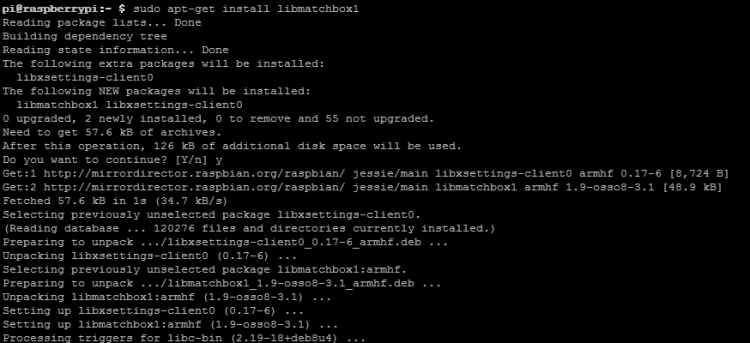 Continue:
Continue:
sudo make sudo make install
3. Install the shared data library for matchbox-keyboard
sudo apt-get install libmatchbox1
As following:
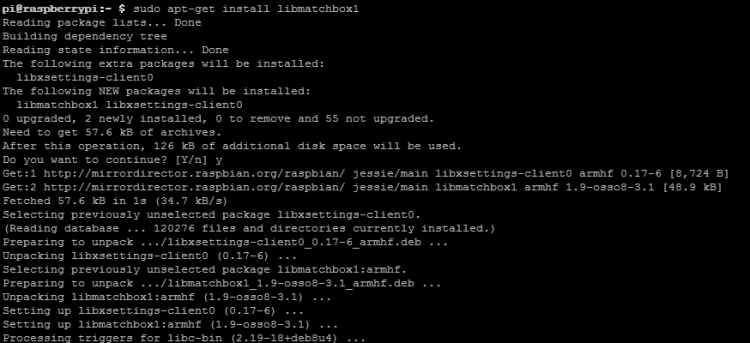 4. Create a virtual keyboard startup script
4. Create a virtual keyboard startup script
sudo nano /usr/bin/toggle-matchbox-keyboard.sh
Paste the following, press Ctrl + X and Y, to save then exit
#!/bin/bash
#This script toggle the virtual keyboard
PID=`pidof matchbox-keyboard`
if [ ! -e $PID ]; then
killall matchbox-keyboard
else
matchbox-keyboard -s 50 extended&
fi
Add executable permission for the script above
sudo chmod +x /usr/bin/toggle-matchbox-keyboard.sh