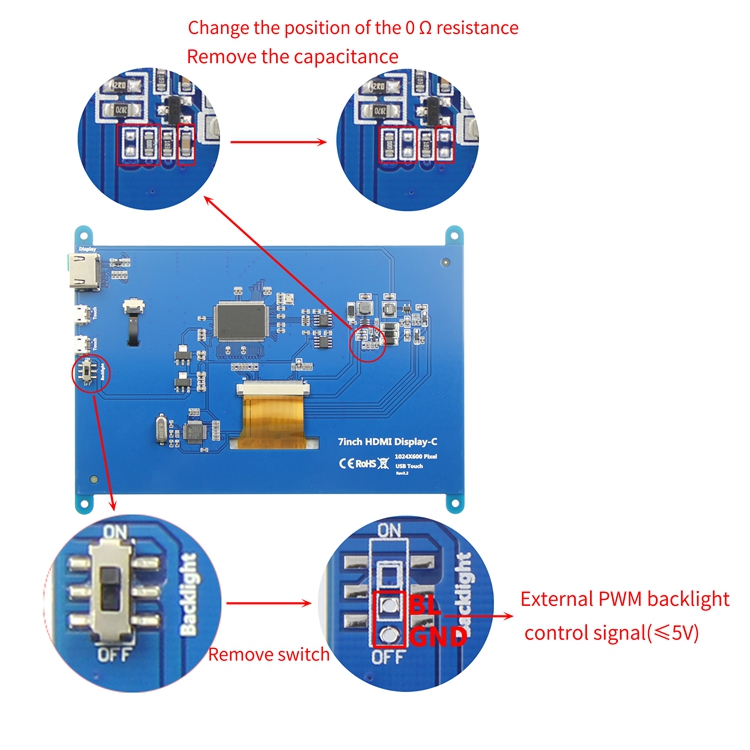Difference between revisions of "How to control the backlight brightness with PWM(7-B/7-C)"
(Created page with "321") |
|||
| (9 intermediate revisions by the same user not shown) | |||
| Line 1: | Line 1: | ||
| − | + | {{lan|cn=http://www.lcdwiki.com/zh/7寸B和7寸C如何PWM控制背光亮度 | |
| + | |en=http://www.lcdwiki.com/How_to_control_the_backlight_brightness_with_PWM(7-B/7-C) | ||
| + | }} | ||
| + | <font color="red">This method is only available for '''7-B Rev3.2, 7-C Rev3.3 '''or above</font> | ||
| + | |||
| + | [[File:7-C-背光控制-4.jpg|750px]] | ||
| + | |||
| + | <br><br> | ||
| + | Connect the Raspberry Pi: | ||
| + | <br><br> | ||
| + | [[File:7-C-背光控制-21.jpg|500px]] | ||
| + | <br><br> | ||
| + | In Raspberry Pi 3B/3B+, The backlight brightness can be controlled by following the command: | ||
| + | |||
| + | <pre> | ||
| + | gpio -g pwm 18 1024 | ||
| + | gpio -g mode 18 pwm | ||
| + | gpio pwmc 1000 | ||
| + | gpio -g pwm 18 X | ||
| + | </pre> | ||
| + | |||
| + | (The value of <font color="red">'''X'''</font> should be between 0 and 1024, 0 brightest, 1024 darkest) | ||
| + | <br><br><br> | ||
| + | In Raspberry Pi 4B, you need to update the wiringPi GPIO library (Raspberry Pi needs to connect to the Internet): | ||
| + | <pre> | ||
| + | cd /tmp | ||
| + | wget https://project-downloads.drogon.net/wiringpi-latest.deb | ||
| + | sudo dpkg -i -B wiringpi-latest.deb | ||
| + | </pre> | ||
| + | |||
| + | Execute the following command to control the backlight brightness: | ||
| + | <pre> | ||
| + | gpio -g pwm 18 1024 | ||
| + | gpio -g mode 18 pwm | ||
| + | gpio pwmc 1000 | ||
| + | gpio -g pwm 18 X | ||
| + | </pre> | ||
| + | |||
| + | (The value of <font color="red">'''X'''</font> should be between 0 and 1024, 0 brightest, 1024 darkest) | ||
Latest revision as of 11:21, 4 August 2020
This method is only available for 7-B Rev3.2, 7-C Rev3.3 or above
Connect the Raspberry Pi:

In Raspberry Pi 3B/3B+, The backlight brightness can be controlled by following the command:
gpio -g pwm 18 1024 gpio -g mode 18 pwm gpio pwmc 1000 gpio -g pwm 18 X
(The value of X should be between 0 and 1024, 0 brightest, 1024 darkest)
In Raspberry Pi 4B, you need to update the wiringPi GPIO library (Raspberry Pi needs to connect to the Internet):
cd /tmp wget https://project-downloads.drogon.net/wiringpi-latest.deb sudo dpkg -i -B wiringpi-latest.deb
Execute the following command to control the backlight brightness:
gpio -g pwm 18 1024 gpio -g mode 18 pwm gpio pwmc 1000 gpio -g pwm 18 X
(The value of X should be between 0 and 1024, 0 brightest, 1024 darkest)