Difference between revisions of "5inch HDMI Display"
(→Driver download) |
(→Driver download) |
||
| Line 95: | Line 95: | ||
|- | |- | ||
| rowspan="2" |Raspbian | | rowspan="2" |Raspbian | ||
| − | | rowspan="2" |2018- | + | | rowspan="2" |2018-10-09 |
| rowspan="2" |PI3B+/A/A+/B/B+/PI2/ | | rowspan="2" |PI3B+/A/A+/B/B+/PI2/ | ||
PI3/ZERO/ZERO W | PI3/ZERO/ZERO W | ||
| rowspan="2" |user:pi | | rowspan="2" |user:pi | ||
password:raspberry | password:raspberry | ||
| − | | | + | |[[File:360-2.jpg|24px]]360Yun: |
| − | |[https:// | + | |[https://yunpan.360.cn/surl_ymk2rNaT4eh MPI5008-800x480-Raspbian-20181009.7z] |
|- | |- | ||
| − | | | + | |[[File:Mega-1.jpg|24px]]Mega: |
| − | |[https://mega.nz/#! | + | |[https://mega.nz/#!rDY3nC5C!Q9JTLTmv26NsphGAlMPjBaN2CGjYWVeOEDgOe-Y2Zc8 MPI5008-800x480-Raspbian-20181009.7z] |
|- | |- | ||
| rowspan="2" |Ubuntu | | rowspan="2" |Ubuntu | ||
| Line 111: | Line 111: | ||
| rowspan="2" |user:pi | | rowspan="2" |user:pi | ||
password:raspberry | password:raspberry | ||
| − | | | + | |[[File:360-2.jpg|24px]]360Yun: |
| − | |[https:// | + | |[https://yunpan.360.cn/surl_ymvNbVAWfe8 5inch-RPI3-RPI2-ubuntu-mate-16.04-beta2.7z] |
|- | |- | ||
| − | | | + | |[[File:Mega-1.jpg|24px]]Mega: |
|[https://mega.nz/#!3fJnHSyL!So7HUsV8Vk0VDsz1-G20MxJFVVbwVQAeM8EvmLNiUm4 5inch-RPI3-RPI2-ubuntu-mate-16.04-beta2.7z] | |[https://mega.nz/#!3fJnHSyL!So7HUsV8Vk0VDsz1-G20MxJFVVbwVQAeM8EvmLNiUm4 5inch-RPI3-RPI2-ubuntu-mate-16.04-beta2.7z] | ||
|- | |- | ||
| Line 122: | Line 122: | ||
| rowspan="2" |user:root | | rowspan="2" |user:root | ||
password:toor | password:toor | ||
| − | | | + | |[[File:360-2.jpg|24px]]360Yun: |
| − | |[https:// | + | |[https://yunpan.360.cn/surl_ymvNbUEbAiI MPI5008-800X480-kali-linux-2018.2-rpi3-nexmon.7z] |
|- | |- | ||
| − | | | + | |[[File:Mega-1.jpg|24px]]Mega: |
|[https://mega.nz/#!XeomHYzI!3lwpl9jvi9e6s4yYZWfDGU13T050d9_Ozk9_JZBSft4 MPI5008-800X480-kali-linux-2018.2-rpi3-nexmon.7z] | |[https://mega.nz/#!XeomHYzI!3lwpl9jvi9e6s4yYZWfDGU13T050d9_Ozk9_JZBSft4 MPI5008-800X480-kali-linux-2018.2-rpi3-nexmon.7z] | ||
|} | |} | ||
Revision as of 11:39, 27 October 2018
Contents
Product pictures
Product description
- 5inch standard display, 800 × 480 resolution
- With resistive touch screen, support touch control
- support backlight control alone, the backlight can be turned off to save power
- supports standard HDMI interface input, compatible with and can be directly inserted with Raspberry Pi (3rd, 2nd, and 1st generation)
- can be used as general-purpose-use HDMI monitor, for example: connect with a computer HDMI as the sub-display (resolution need to be able to force output for 800 x480)
- used as a raspberry pie display that supports Raspbian, Ubuntu, Kodi, win10 IOT(resistive touch)
- work as a PC monitor, support XP,win7, win8, win10 system(do not support touch)
- CE, RoHS certification
Product Parameters
- Size: 5.0(inch)
- SKU: MPI5008
- Resolution: 800×480(dots)
- Touch: 4-wire resistive touch
- Dimensions: 121.11*77.93(mm)
- Weight: 175(g)
Hardware Description

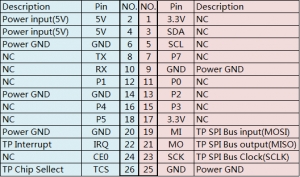
① USB interface:Get 5V Power from USB, If ④-13*2 Pin Socket has been connected, that this USB interface can be No Connect
② HDMI interface:For HDMI transmission
③ Backlight Power switch:Controls the backlight turned on and off to save power
④ 13*2 Pin Socket:Get 5V Power from raspberry Pi to LCD, at the same time transfer touch signal back to raspberry Pi
⑤ Extended interface:extended The ④-13*2 Pin Socket signal Pin-to-Pin
How to use with Raspbian/Ubuntu Mate/Win10 IoT Core System
- Step 1, Install Raspbian official image
- Download the latest image from the official download.
- Install the system according to the official tutorial steps.
- Step 2, Install LCD Driver Online
- Use SSH to connect the raspberry pi,
- And Ensure that the raspberry pi is connected to the Internet before executing the following commands:
sudo rm -rf LCD-show git clone https://github.com/goodtft/LCD-show.git chmod -R 755 LCD-show cd LCD-show/ sudo ./LCD5-show
How to use as PC monitor
- Connect the computer HDMI output signal to the LCD HDMI interface by using the HDMI cable
- Connect the LCD's USB Touch interface (Either of the two MicroUSB) to the USB port of the device
- If there are several monitors, please unplug other monitor connectors first, and use LCD as the only monitor for testing.
How to rotate display direction and touch
Wait for Upload
Driver download
- Docment
- How_to_install_the_LCD_driver_V1.2
- How_to_install_matchbox-keyboard
- Product Dimensions:MPI5008_Product_Dimensions
- Driver download
- Local download: LCD-show.tar.gz
- Images download
- If you have difficulty installing the driver, or if you still can't use the display properly after installing the driver,
- Please Try our Configned images for tested.
- Just need download and write the image into the TF card. DO NOT need any driver installation steps.
| Image Name | Version | Support | Password | Download | |
|---|---|---|---|---|---|
| Raspbian | 2018-10-09 | PI3B+/A/A+/B/B+/PI2/
PI3/ZERO/ZERO W |
user:pi
password:raspberry |
MPI5008-800x480-Raspbian-20181009.7z | |
| MPI5008-800x480-Raspbian-20181009.7z | |||||
| Ubuntu | Mate:16.04 | PI3,PI2 | user:pi
password:raspberry |
5inch-RPI3-RPI2-ubuntu-mate-16.04-beta2.7z | |
| 5inch-RPI3-RPI2-ubuntu-mate-16.04-beta2.7z | |||||
| Kali-linux | 2018.2 nexmon | PI3B+,PI3,PI2 | user:root
password:toor |
MPI5008-800X480-kali-linux-2018.2-rpi3-nexmon.7z | |
| MPI5008-800X480-kali-linux-2018.2-rpi3-nexmon.7z | |||||



