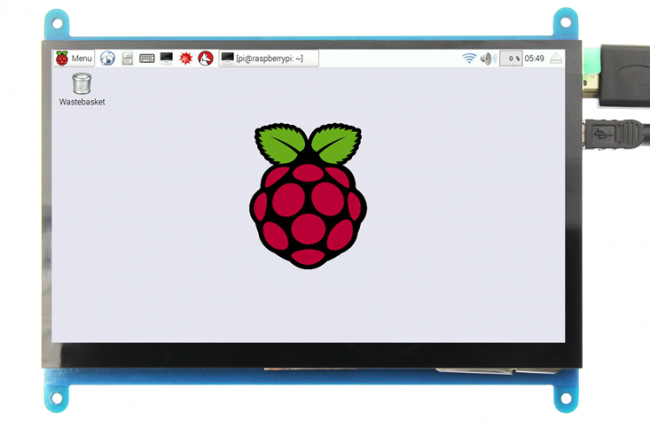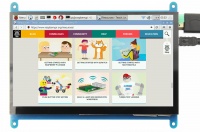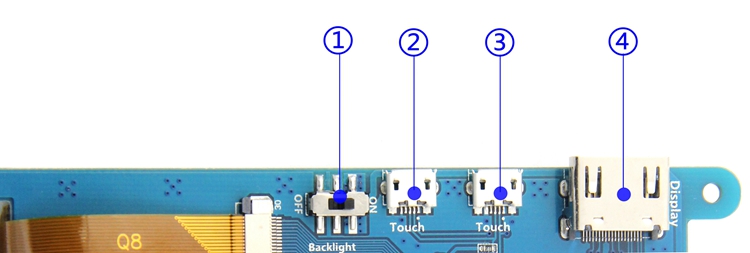More actions
No edit summary |
No edit summary |
||
| Line 52: | Line 52: | ||
=== '''Step 2, modify the “config.txt”''' === | === '''Step 2, modify the “config.txt”''' === | ||
After the programming of Step1 is completed, open the config.txt file of TF card root directory and <br /> | :::::After the programming of Step1 is completed, open the config.txt file of TF card root directory and <br /> | ||
add the following code at the end of the file, save and eject Micro SD Card safely: | :::::add the following code at the end of the file, save and eject Micro SD Card safely: | ||
{{code|1= | {{code|1= | ||
max_usb_current=1 | max_usb_current=1 | ||
| Line 66: | Line 66: | ||
}} | }} | ||
==='''Step 3, Drive the 5inch HDMI Display-B with the Raspberry Pi'''=== | ==='''Step 3, Drive the 5inch HDMI Display-B with the Raspberry Pi'''=== | ||
Insert the TF Card to Raspberry Pi, connect the Raspberry Pi and LCD by HDMI cable; connect USB cable to one of the four USB ports of Raspberry Pi, | :::::Insert the TF Card to Raspberry Pi, connect the Raspberry Pi and LCD by HDMI cable; connect USB cable to one of the four USB ports of Raspberry Pi, | ||
and connect the other end of the USB cable to the USB port of the LCD; then supply power to Raspberry Pi; after that if the display and touch both are OK, | :::::and connect the other end of the USB cable to the USB port of the LCD; then supply power to Raspberry Pi; after that if the display and touch both are OK, | ||
it means drive successfully (please use the full 2A for power supply). | :::::it means drive successfully (please use the full 2A for power supply). | ||
== <font color="blue">How to use as PC monitor</font> == | == <font color="blue">How to use as PC monitor</font> == | ||
| Line 100: | Line 100: | ||
*'''Images download''' | *'''Images download''' | ||
If you have difficulty installing the driver, or if you still can't use the display properly after installing the driver, | :::::If you have difficulty installing the driver, or if you still can't use the display properly after installing the driver, | ||
Please Try our Configned images for tested. | :::::Please Try our Configned images for tested. | ||
Just need download and write the image into the TF card. DO NOT need any driver installation steps. | :::::Just need download and write the image into the TF card. DO NOT need any driver installation steps. | ||
{| class="wikitable" border="1" style="width: 60%;margin-left:30px; background-color: white;" | {| class="wikitable" border="1" style="width: 60%;margin-left:30px; background-color: white;" | ||
Revision as of 09:44, 30 June 2018
<tabber>
Description=
Product pictures
Product description
- 7’’ standard display, 1024 × 600 Hardware resolution, Up to 1920x1080 software configuration resolution.
- Capacitive touch screen, maximum support 5 point touch
- Support backlight control alone, the backlight can be turned off to save power
- Support Raspberry Pi, BB Black, Banana Pi and other mainstream mini PC
- Can be used as general-purpose-use HDMI monitor, for example: connect with a computer HDMI as the sub-display
- Used as a raspberry pi display that supports Raspbian, Ubuntu, Kali-Linux, Kodi, win10 IOT, single-touch, free drive
- Work as a PC monitor, support win7, win8, win10 system 5 point touch (XP and older version system: single-point touch), free drive
- CE, RoHS certification
Product Parameters
- Size: 7.0 (inch)
- SKU: MPI7002
- Resolution: 1024 × 600 (dots)
- Touch: five-point capacitive touch
- Dimensions: 164.9 * 124.27 (mm)
- Weight: 380 (g)
Hardware Description
- ① Backlight Power switch: Controls the backlight turned on and off to save power.
- ②&③ USB Touch / power supply connector: For power supply and touch output, the functions of the both are the same, can just use one of them.
- ④ HDMI interface: For connecting motherboard and LCD monitor to HDMI transmission.
How to use with Raspbian/Ubuntu Mate/Win10 IoT Core System
Step 1, Install Raspbian official image
- Download the latest image from the official download.
- Install the system according to the official tutorial steps.
Step 2, modify the “config.txt”
- After the programming of Step1 is completed, open the config.txt file of TF card root directory and
- add the following code at the end of the file, save and eject Micro SD Card safely:
- After the programming of Step1 is completed, open the config.txt file of TF card root directory and
max_usb_current=1 hdmi_force_hotplug=1 config_hdmi_boost=7 hdmi_group=2 hdmi_mode=1 hdmi_mode=87 hdmi_drive=1 display_rotate=0 hdmi_cvt 1024 600 60 6 0 0 0
Step 3, Drive the 5inch HDMI Display-B with the Raspberry Pi
- Insert the TF Card to Raspberry Pi, connect the Raspberry Pi and LCD by HDMI cable; connect USB cable to one of the four USB ports of Raspberry Pi,
- and connect the other end of the USB cable to the USB port of the LCD; then supply power to Raspberry Pi; after that if the display and touch both are OK,
- it means drive successfully (please use the full 2A for power supply).
How to use as PC monitor
- Connect the computer HDMI output signal to the LCD HDMI interface by using the HDMI cable
- Connect the LCD's USB Touch interface (Either of the two MicroUSB) to the USB port of the device
- If there are several monitors, please unplug other monitor connectors first, and use LCD as the only monitor for testing.
Product Dimensions
How to modify the display orientation
Resource
- Document
- 7inch_HDMI_Display-C_User_Manual(En)
- How_to_install_the_LCD_driver_V1.2
- How_to_install_matchbox-keyboard
- Driver download
- Local download: LCD-show.tar.gz
- Images download
- If you have difficulty installing the driver, or if you still can't use the display properly after installing the driver,
- Please Try our Configned images for tested.
- Just need download and write the image into the TF card. DO NOT need any driver installation steps.
| Image Name | Version | Baidu Pan Download(China) | Mega Download | Support |
|---|---|---|---|---|
| Raspbian | 2018-03-13 | 7inch_1024X600_raspbian20170705.7z | 7inch-1024X600-20180313-raspbian.7z | RPI3B+,RPI3B,RPI2B,RPI1B,ZERO |
| Ubuntu | Mate:16.04 | 7inch-1024X600-RPI3-RPI2-ubuntu-mate-16.04-beta2.7z | 7inch-1024X600-RPI3-RPI2-ubuntu-mate-16.04-beta2.7z | RPI3B,RPI2B, |
| Kali-linux | 2017.2 | 5inchB-800X480_kali-2.1.2_rpi2-rpi3.7z | 7inch-1024X600_kali-2.1.2_rpi2-rpi3.7z | RPI3B+,RPI3B,RPI2B |
| Win10 IOT | 2017.06 | 7inch-RPI_2B-win10IOT-1024x600.img.zip | 7inch-RPI2-win10IOT-1024x600.img.zip | RPI3B,RPI2B |
- Software
BACK TO TOP |-| FAQ=
|
|
|
|
|
|
|
|
|
|
|
|
|
|
|
|
|-|
after-sales=
Contact us:
Tech Support:
| Email: | Lcdwiki@163.com |
|---|
Dear Customers:
There might be a delay of several hours in handling your question, depending on the time difference between your location and ours.
Sincerely hoping your understanding!
Our working time:
08:00-18:00 (Monday to Saturday) </tabber>